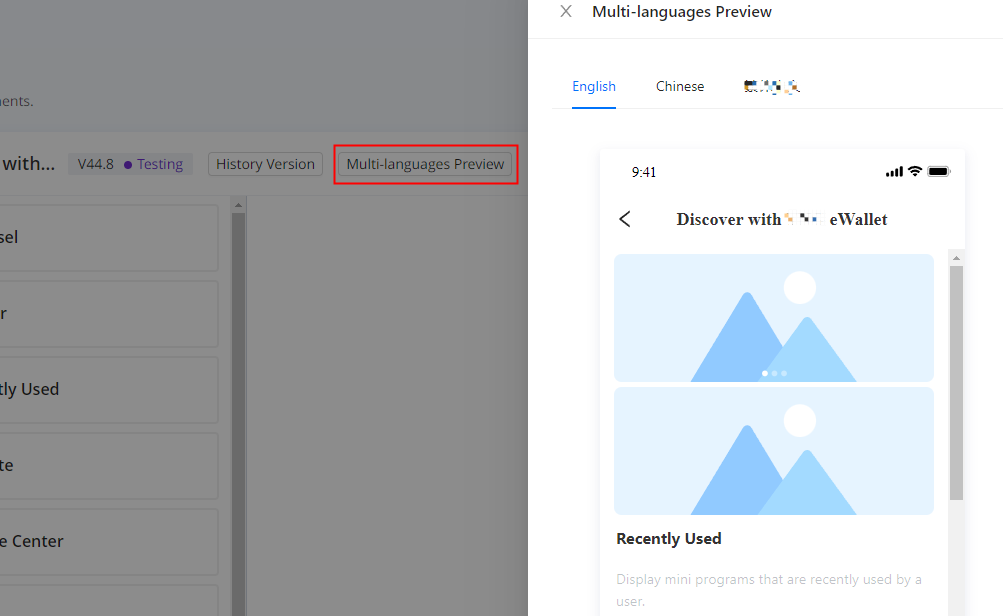Manage mini service
This topic walks you through how to add a section to the mini service page.
Before you start
- Log in to Mini Program Platform.
- Navigate to Operation -> Mini Service -> Mini Service Settings.
Procedures
There are four default sections to track user interaction with mini programs:
- Carousel: A carousel is fixed on the home page of Mini Service to display multiple images.
- Banner: A badge is on the home page of the super app.
- Favorite: Displays mini programs that are favorited by a user.
- Recently Used: Display mini programs that are recently used by a user.
To manage mini service, check the following sections for detailed steps:
Edit mini service
- To edit the mini service settings, click Edit.
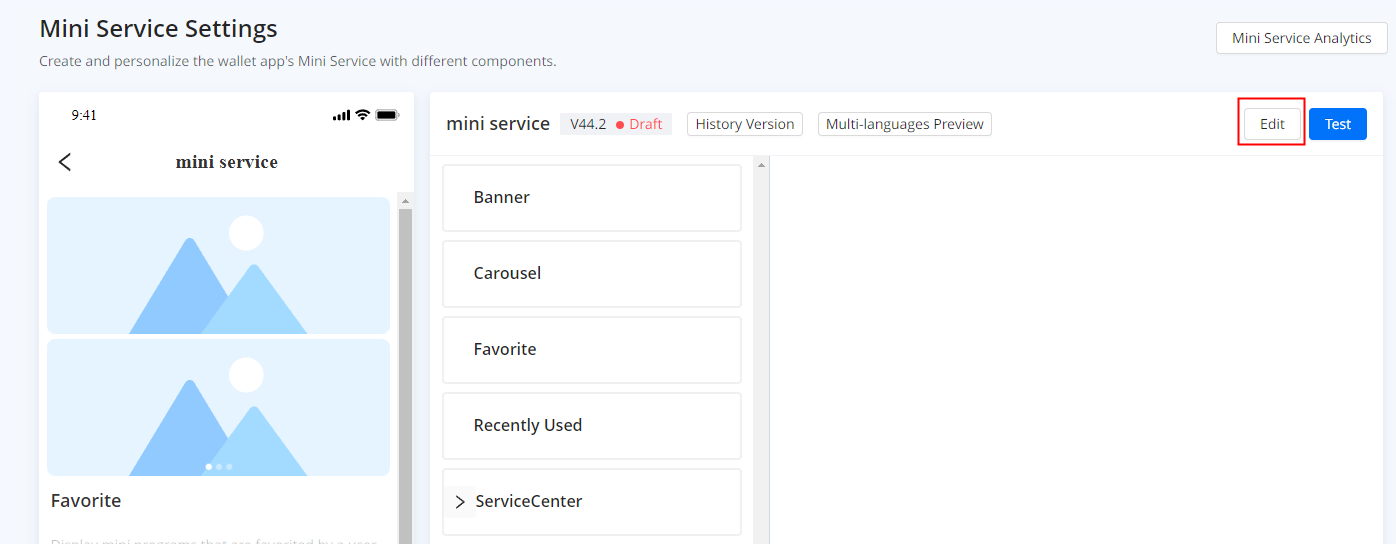
- To edit the mini service title, click the pencil icon beside the default title.
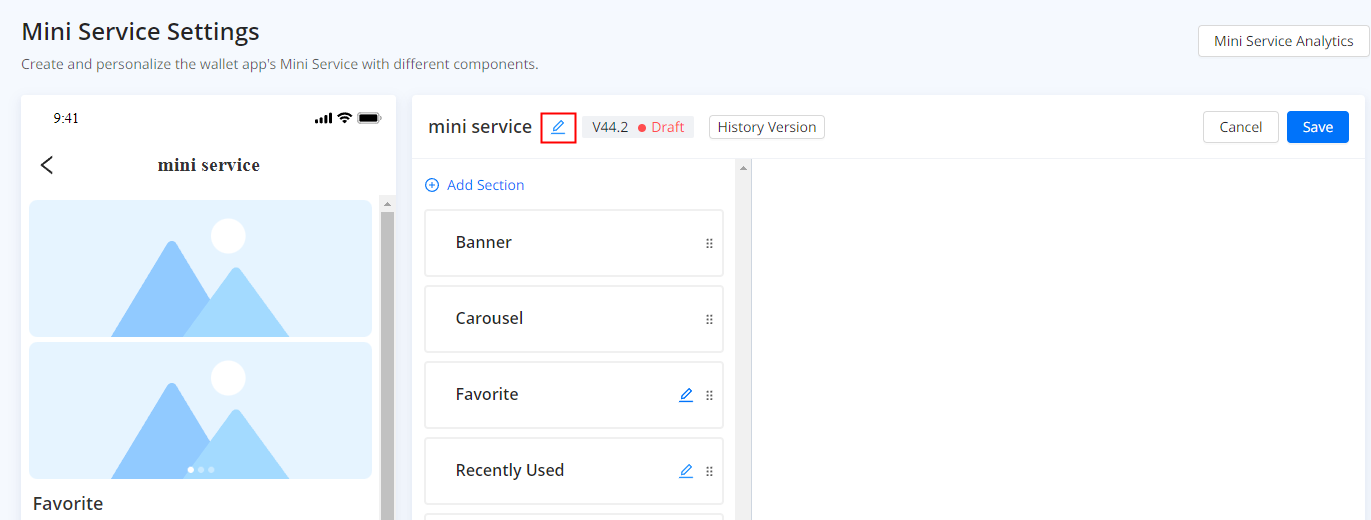
- On the Edit Title window, specify a new title and set multiple languages, then click Save.
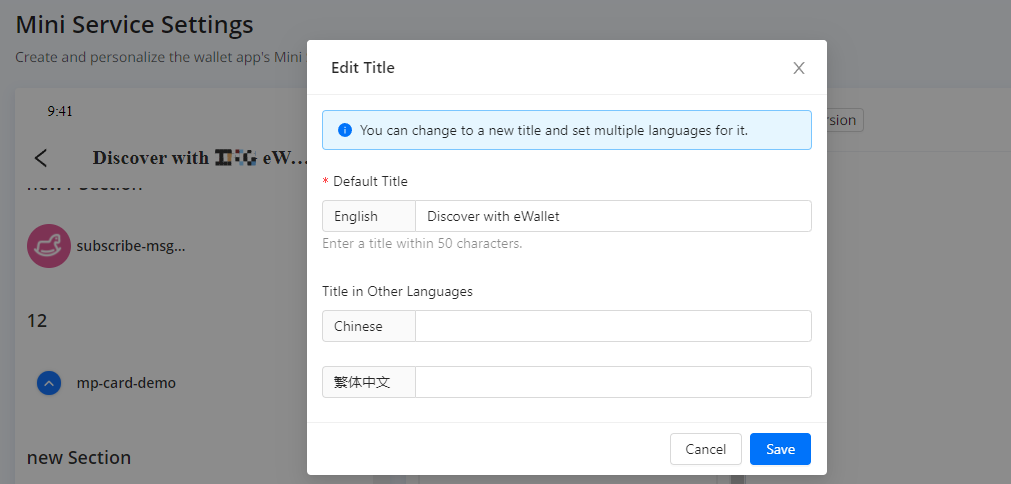
Manage sections
To manage sections, check below:
Add a section
Add sections to recommend mini programs to users. For detailed steps, see Add a section.
Edit section information
- To edit the section information, click the pencil icon.
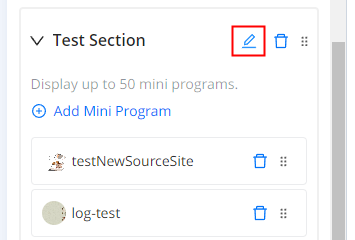
- On the Edit Section window, change the information and click Save.
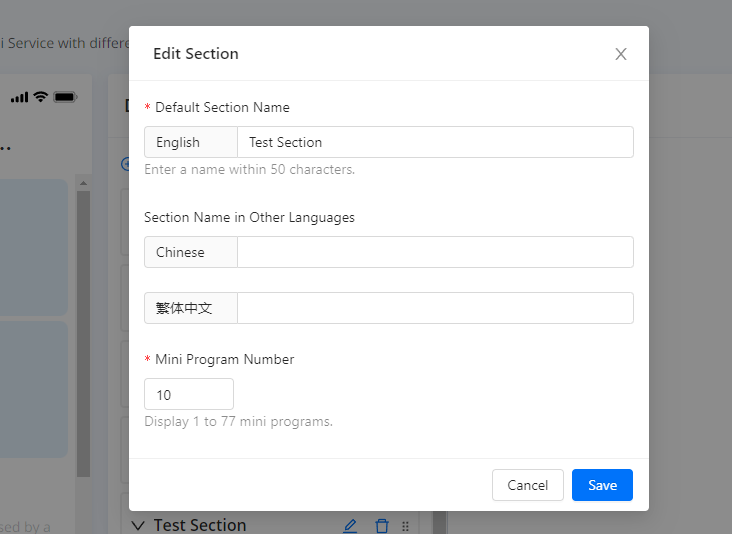
Change display order
To change the order in which sections or mini programs are displayed, long press a section or a mini program and drag it to the target position.
Delete section or mini program
- To delete the section, click the bin icon and confirm the action. Once deleted, the section can't be retrieved and you can't undo this action.
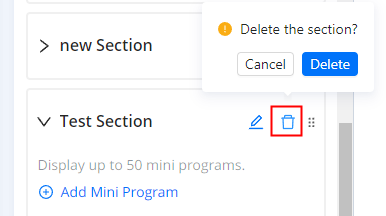
- To delete a mini program, click the bin icon and confirm the action. Once deleted, the mini program is removed from the section and you can't undo this action.
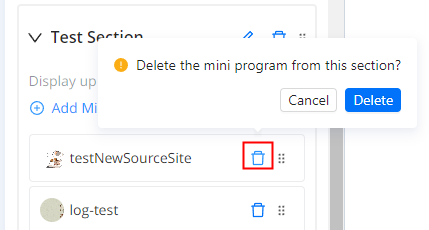
Release mini service
After adding sections and mini programs, you can start the release process.
Test mini service
- Before releasing, click Test to test the mini service settings.
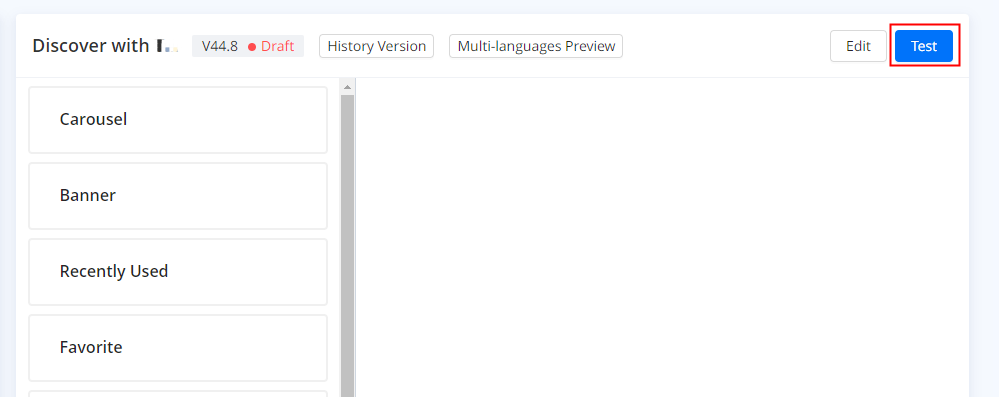
- On the Pilot Testing window, select one or more testers by email and click Test. The mini service status is changed from Draft to Testing.

- (Optional) During the testing, click Retest to update the tester list at any time.
Note: The mini service under the Testing, Releasing, or Released status cannot be edited.
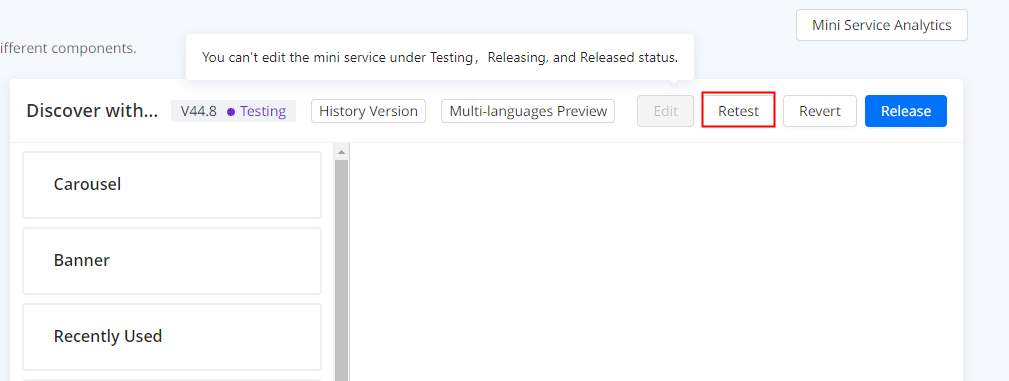
- (Optional) Click Revert to cancel the testing and revert the status from Testing to Draft.
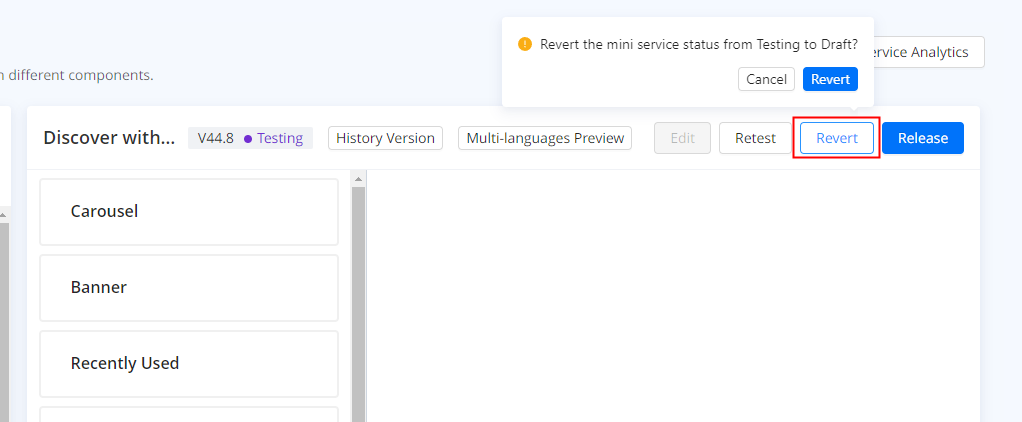
Release mini service
To release the mini service, there are two release statuses you can expect:
- Releasing: Gradually increase the grayscale ratio, from 1% to 100% (Released).
- Released: Set the grayscale ratio to 100% to fully release the mini program directly.
Releasing
Gradually increase the release ratio, from 1% to 100% (Released). The mini service status will be changed to Releasing.
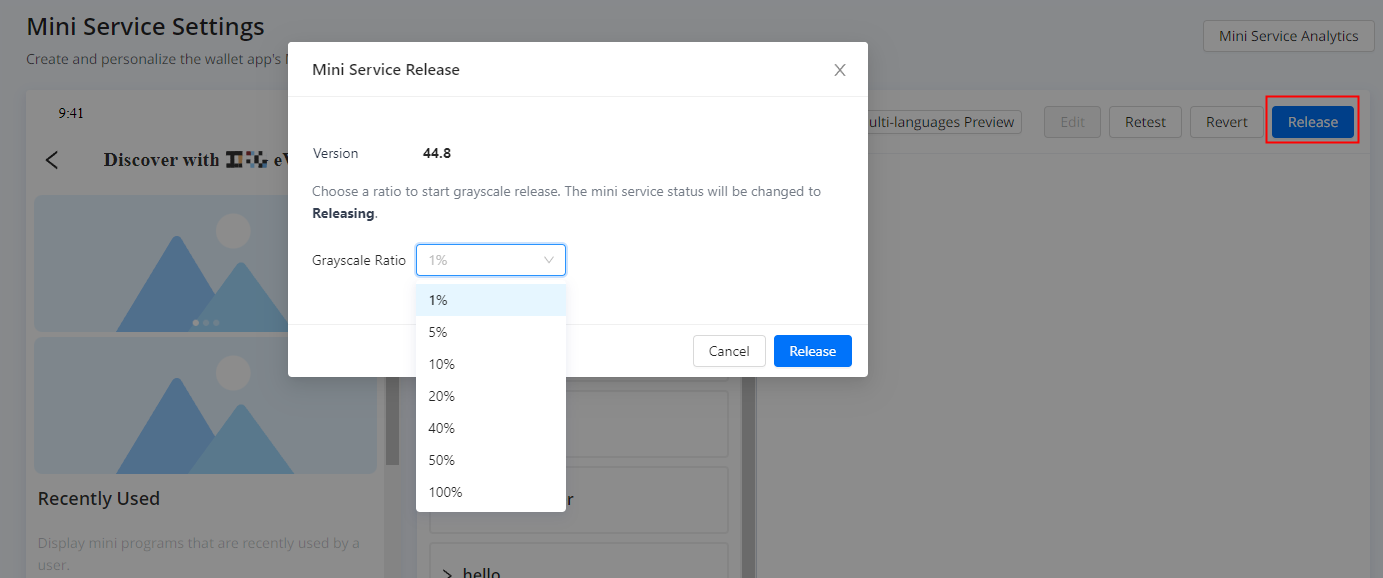
Released
You can also select the 100% grayscale ratio to fully release the mini service. The status will be changed to Released. Once fully released, the mini service will go live immediately.
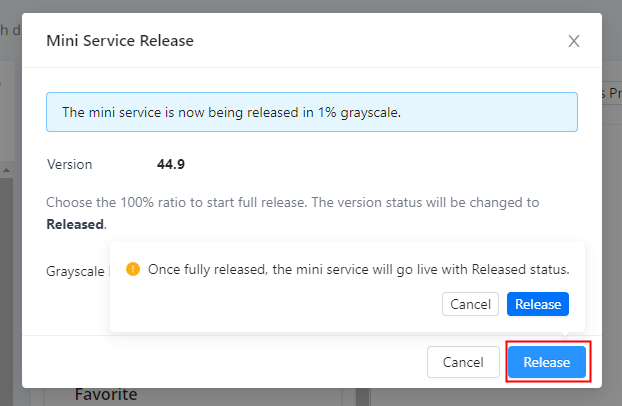
For more information about the mini service status, check the following section:
Track mini service status
The table lists all the statuses and possible actions of the mini service:
Task status | Description | Possible actions |
Draft | The mini service is in Draft status. |
|
Testing | The mini service is in pilot testing. The Testing mini service cannot be deleted or edited. |
|
Releasing | The mini service is in grayscale release. The Releasing mini service cannot be deleted or edited. |
|
Released | The mini service is released. The Released mini service cannot be deleted or edited. |
|
Archived | The mini service was released yet archived when a new version is released. |
|
Manage history versions
- To view the previous versions of mini service, click History Version.
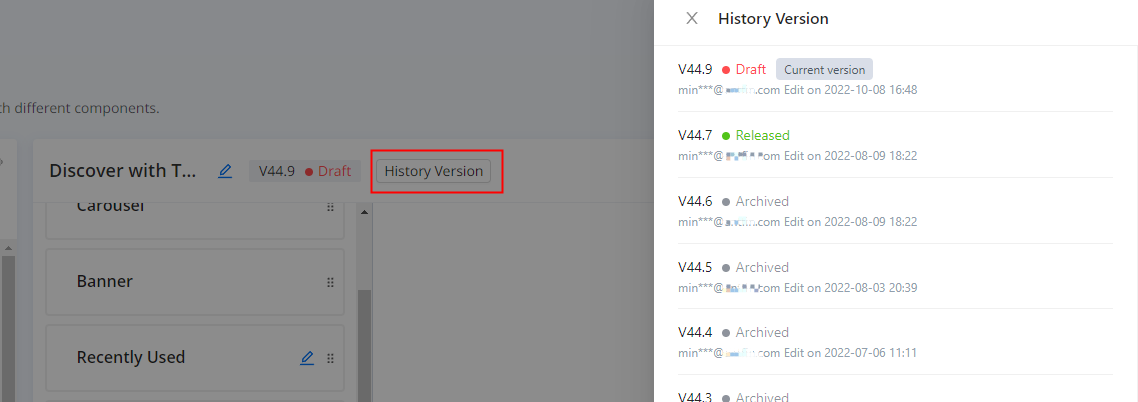
- To delete a Draft version, click Delete.
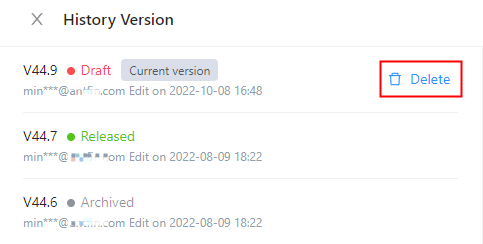
- To copy a Released or Archived version as a new version, click Duplicate.
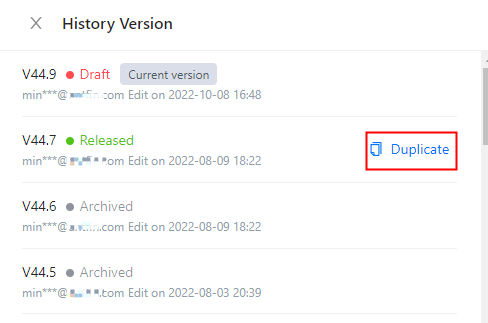
Preview multi-language effect
To preview how multi-language setting takes effect, click Multi-languagues Preview.