/v2/miniprogram/order/sync
POST /v2/miniprogram/order/sync
With this API call, a merchant can synchronize an order to the super app via Mini Program Platform, such as order items, order status, and so on.
Note: The parameters that are marked No in the Required column are optional. To pass such parameters, you need to specify values to them, instead of passing empty strings, arrays, or objects.
Structure
A message consists of a header and body. The following sections are focused on the body structure. For the header structure, see:
Request parameters
Field | Data type | Required | Description | Example |
appId | String | Yes | Indicates the unique ID assigned by Mini Program Platform to identify a mini program.
| "3333010071465913xxx" |
customerId | String | Yes | Indicates the unique ID assigned by Mini Program Platform to identify a user.
| "1000001119398804xxxx" |
customerBelongsTo | String | Yes | Indicates the super app that a user uses. Valid values are:
| "TNG" |
referenceOrderId | String | Yes | Indicates the unique ID assigned by the merchant to identify a merchant's order.
| "10000003333010071465913xxx" |
orderCreateTime | Datetime | Yes | Indicates the time when the order is created. The value follows the ISO 8601 standard format. | "2022-04-20T10:38:09+08:00" |
orderModifiedTime | Datetime | Yes | Indicates the time when the order is modified. The value follows the ISO 8601 standard format. | "2022-04-20T10:38:09+08:00" |
orderLinkUrl | String | No | Indicates the URL of the order details page in the mini program. Maximum length: 1024 characters | "pages/orders/10000003333010071465913xxx" |
orderType | String | Yes | Indicates the type of the order. Valid values are:
| "PICK_UP" |
orderExtendBizInfo | String | Yes | Indicates the extended business information of the order.
Note: For extended fields, order status flows, and order status rules for different order types, refer to More information. | { "orderBizStatus":"COMPLETED", "pickUpStartTime":"2022-04-20T10:38:09+08:00", "pickUpEndTime":"2022-04-20T11:38:09+08:00", "pickUpCodeName":"Order code", "pickUpCodeValue":"101xx" } |
goods | Array<Goods> | Yes | Indicates the information related to goods. Maximum size: 30 elements | - |
merchant | Yes | Indicates the information related to the merchant. | - | |
buyer | Yes | Indicates the information related to the buyer. | - | |
orderAmount | Yes | Indicates the total amount of the order. | { "currency": "USD", "value": 10000 } | |
discountAmount | No | Indicates the discount amount of the order. | { "currency": "USD", "value": 1000 } | |
promoDetails | Array<PromoDetail> | No | Indicates the discount details of the order. Maximum size: 30 elements | - |
paymentAmount | No | Indicates the amount paid for the order. | { "currency": "USD", "value": 9000 } | |
refunds | Arrary<Refund> | No | Indicates the refund details of the order. Maximum size: 30 elements | - |
Response parameters
Field | Data type | Required | Description |
result | Yes | Indicates the request result such as status and error codes. |
Result process logic
In the response, the result.resultStatus field indicates the result of processing a request. The following table describes each result status:
Result status | Description |
S | The order synchronization request is successful. The corresponding result.resultCode is |
U | The status of the order synchronization request is unknown. The corresponding result.resultCode is For details, see the Common error codes section. |
F | The order synchronization request is failed. The corresponding result.resultCode and result.resultMessage may vary based on different situations. For details, see the following Error codes section. |
More information
The following sections provide more information about the order by different order types, including the extended fields, order status flow, and order status rules.
Extended fields
PICK_UP
Field | Data type | Required | Description |
orderBizStatus | String | Yes | Indicates the current order status. Valid values are:
|
pickUpStartTime | Datetime | No | Indicates the estimated earliest pickup time. The value follows the ISO 8601 standard format. For example, "2019-11-27T12:01:01+08:30". |
pickUpEndTime | Datetime | No | Indicates the estimated latest pickup time. The value follows the ISO 8601 standard format. For example, "2019-11-27T12:01:01+08:30". |
pickUpCodeName | String | No | Indicates the name of the code that the user uses to retrieve their pickup order. Maximum length: 256 characters |
pickUpCodeValue | String | No | Indicates the value of the code that the user uses to retrieve their pickup order.
|
DINE_IN
Property | Data type | Required | Description |
orderBizStatus | String | Yes | Indicates the current order status. Valid values are:
|
dineInStartTime | Datetime | No | Indicates the estimated earliest dine-in time. The value follows the ISO 8601 standard format. For example, "2019-11-27T12:01:01+08:30". |
dineInEndTime | Datetime | No | Indicates the estimated latest dine-in time. The value follows the ISO 8601 standard format. For example, "2019-11-27T12:01:01+08:30". |
dineInCodeName | String | No | Indicates the name of the code that the user uses to retrieve their dine-in order. Maximum length: 256 characters |
dineInCodeValue | String | No | Indicates the value of the code that the user uses to retrieve their dine-in order.
|
DELIVERY
Field | Data type | Required | Description |
orderBizStatus | String | Yes | Indicates the current order status. Valid values are:
|
deliveryStartTime | Datetime | No | Indicates the estimated earliest delivery time. The value follows the ISO 8601 standard format. For example, "2019-11-27T12:01:01+08:30". |
deliveryEndTime | Datetime | No | Indicates the estimated latest delivery time. The value follows the ISO 8601 standard format. For example, "2019-11-27T12:01:01+08:30". |
courierName | String | No | Indicates the name of the delivery person. Maximum length: 256 characters |
courierPhoneNo | String | No | Indicates the contact number of the delivery person.
|
Order status flow
PICK_UP
The following diagram illustrates the order status flow of pickup orders:
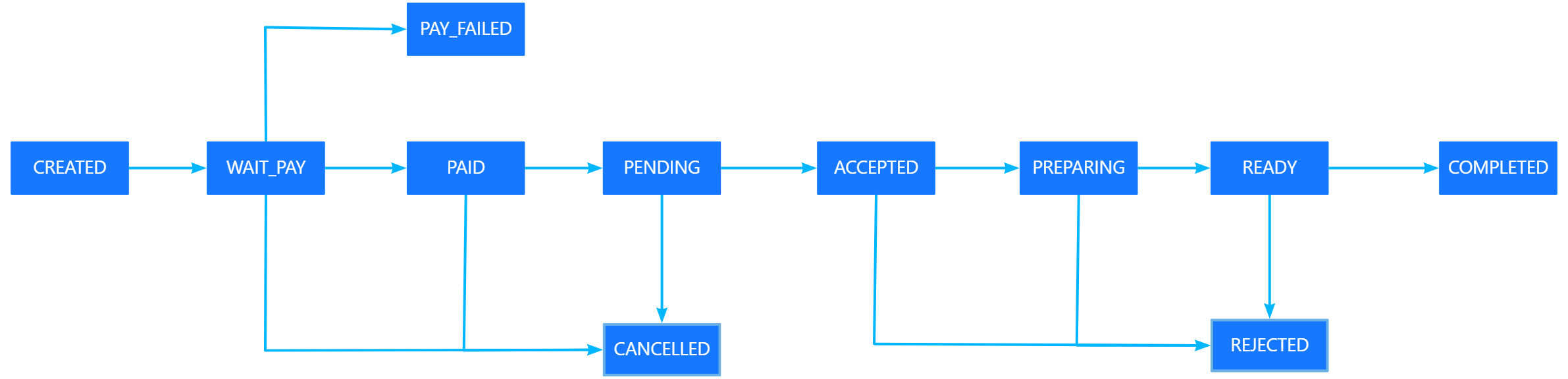
The diagram can be described as follows:
- Start with the status
CREATEDwhen a user places an order. Change the status toWAIT_PAY.
- If the payment is successful, change the status to
PAID. - If the payment is failed, change the status to
PAY_FAILED. - If the payment timed out or the user cancels the order, initiate the order cancellation process and change the status to
CANCELLED.
- Since the merchant is responsible for accepting the order, there are two possible upcoming statuses:
- If the merchant accepts the order, change the status to
ACCEPTED. - If the merchant rejects the order, change the status to
REJECTED.
- Change the status to
PREPARINGand switch toREADYwhen the order is ready for pickup. - Once the user picks up the food, change the status to
COMPLETED.
DINE_IN
The following diagram illustrates the order status flow of dine-in orders:
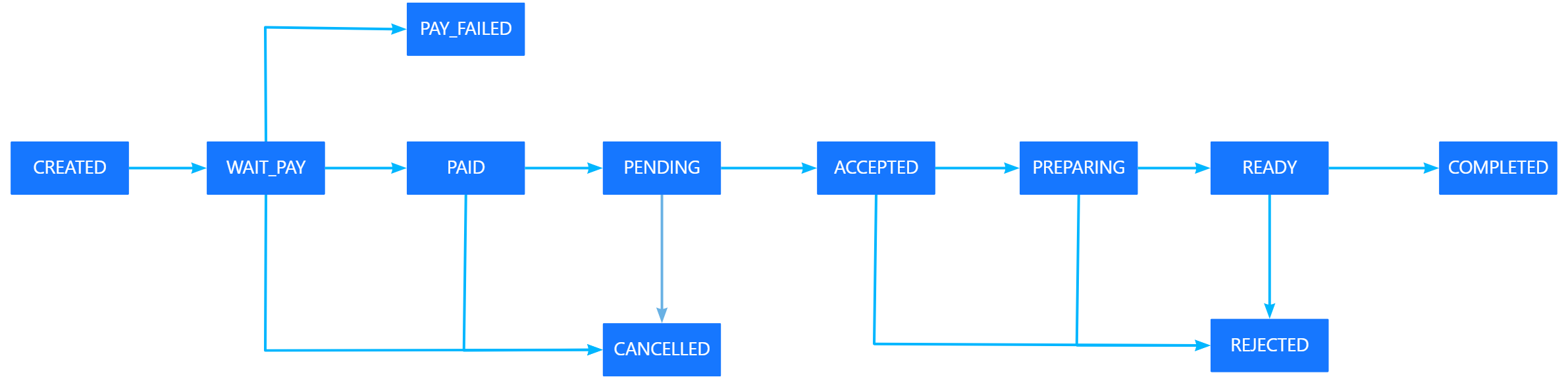
The diagram can be described as follows:
- Start with the status
CREATEDwhen a user places an order. Change the status toWAIT_PAY.
- If the payment is successful, change the status to
PAID. - If the payment is failed, change the status to
PAY_FAILED. - If the payment timed out or the user cancels the order, initiate the order cancellation process and change the status to
CANCELLED.
- Since the merchant is responsible for accepting the order, there are two possible upcoming statuses:
- If the merchant accepts the order, change the status to
ACCEPTED. - If the merchant rejects the order, change the status to
REJECTED.
- Change the status to
PREPARINGand switch toREADYwhen the order is ready for the user to enjoy. - Once the user gets the food, change the status to
COMPLETED.
DELIVERY
The following diagram illustrates the order status flow of delivery orders:

The diagram can be described as follows:
- Start with the status
CREATEDwhen a user places an order. Change the status toWAIT_PAY.
- If the payment is successful, change the status to
PAID. - If the payment is failed, change the status to
PAY_FAILED. - If the payment timed out or the user cancels the order, initiate the order cancellation process and change the status to
CANCELLED.
- Since the merchant is responsible for accepting the order, there are two possible upcoming statuses:
- If the merchant accepts the order, change the status to
ACCEPTED. - If the merchant rejects the order, change the status to
REJECTED.
- Change the status to
PREPARINGand switch toREADYwhen the order is ready for the delivery person to deliver. - Change the status to
IN_DELIVERYwhen the delivery person collects the order and is on the way to the destination. Switch toDELIVEREDwhen the delivery person delivers the order to the user. - Change the status to
COMPLETED.
Order status rules
Follow the following rules when you synchronize the order statuses:
- When synchronizing an order for the first time, the initial status does not have to be
CREATED. - A cross-status passing is supported. For example, you can change the status
CREATEDtoCOMPLETEDdirectly, skipping other statuses in between.
Error codes
Error codes are usually classified into the following categories:
- Common error codes are common for all mini program OpenAPIs in V2.
- API-specific error codes: This API does not have its dedicated error codes.
Samples
The following diagram illustrates the sequence of order synchronization:

The steps in the diagram are described as follows:
- The merchant initiates a request for order synchronization. [1]
- Mini Program Platform validates the merchant's request and saves the order details. [2-3]
- Mini Program Platform returns the order details to the merchant. [4]
- Mini Program Platform asynchronously initiates a request for order synchronization. [5]
- Mini Program Platform calls the order sync API implemented by the super app. [6]
- The super app returns the response to Mini Program Platform. [7]
Request
{
"appId": "2102010120672524",
"customerId": "1000001119398804xxxx",
"customerBelongsTo": "CHOPE",
"referenceOrderId": "011164447512282000000002060",
"orderCreateTime": "2022-04-20T10:38:09+08:00",
"orderModifiedTime": "2022-04-20T10:38:09+08:00",
"orderLinkUrl": "pages/orders/xxxxx",
"orderType": "PICK_UP",
"orderExtendBizInfo": {
"orderBizStatus": "PAID",
"pickUpStartTime": "2022-04-20T10:38:09+08:00",
"pickUpEndTime": "2022-04-20T10:38:09+08:00",
"pickUpCodeName": "9001",
"pickUpCodeValue": "122234"
},
"goods": [
{
"referenceGoodsId": "38834854894322",
"goodsName": "jfkdskk",
"goodsCategory": "fjkdskks",
"goodsBrand": "adwqads",
"goodsUnitAmount": {
"currency": "USD",
"value": 126
},
"goodsPaymentAmount": {
"currency": "USD",
"value": 126
},
"goodsQuantity": "3",
"goodsSkuName": "xxxx",
"goodsUrl": "pages/goods/xxxxx",
"extendInfo": "{\"key\": \"value\"}"
}
],
"merchant": {
"referenceMerchantId": "fdsjkkkk",
"merchantMCC": "dsakkk",
"merchantName": "fdsafds",
"merchantDisplayName": "dsafsa",
"merchantAddress": {
"region": "US",
"state": "NYS",
"city": "NYC",
"address1": "Street address/PO Box/Company name",
"address2": "Apartment/Suite/Unit/Building",
"label": "home",
"zipCode": "220311",
"longitude": "120.000000",
"latitude": "40.7000000",
"extendInfo": "{\"key\": \"value\"}"
},
"merchantRegisterDate": "2022-04-03T17:30:08+08:00",
"merchantStore": {
"referenceStoreId": "fassaa",
"storeName": "Restaurant A",
"storeMCC": "food",
"storeDisplayName": "Restaurant A",
"storeTerminalId": "dfsadsa",
"storeOperatorId": "dfsafdfsgs",
"storeAddress": {
"region": "US",
"state": "NYS",
"city": "NYC",
"address1": "Street address/PO Box/Company name",
"address2": "Apartment/Suite/Unit/Building",
"label": "home",
"zipCode": "220311",
"longitude": "74.000000",
"latitude": "40.000000",
"extendInfo": "{\"key\": \"value\"}"
},
"storePhoneNo": "13321324456"
}
},
"buyer": {
"referenceBuyerId": "userId",
"buyerName": {
"fullName": "Jack"
},
"buyerPhoneNo": "13312341234",
"buyerEmail": "email@example.com"
},
"orderAmount": {
"currency": "USD",
"value": 1236
},
"discountAmount": {
"currency": "USD",
"value": 36
},
"promoDetails": [
{
"promoId": "salon",
"promoType": "INSTANT_DISCOUNT",
"promoName": "name",
"discountAmount": {
"currency": "USD",
"value": 36
},
"extendInfo": "{}"
}
],
"paymentAmount": {
"currency": "USD",
"value": 12
},
"refunds": [
{
"refundId": "fds11254556636",
"refundAmount": {
"currency": "USD",
"value": 36
},
"refundStatus": "SUCCESS",
"refundTime": "2022-04-20T10:38:09+08:00"
}
]
}Response
{
"result": {
"resultCode": "SUCCESS",
"resultStatus": "S",
"resultMessage": "SUCCESS"
}
}