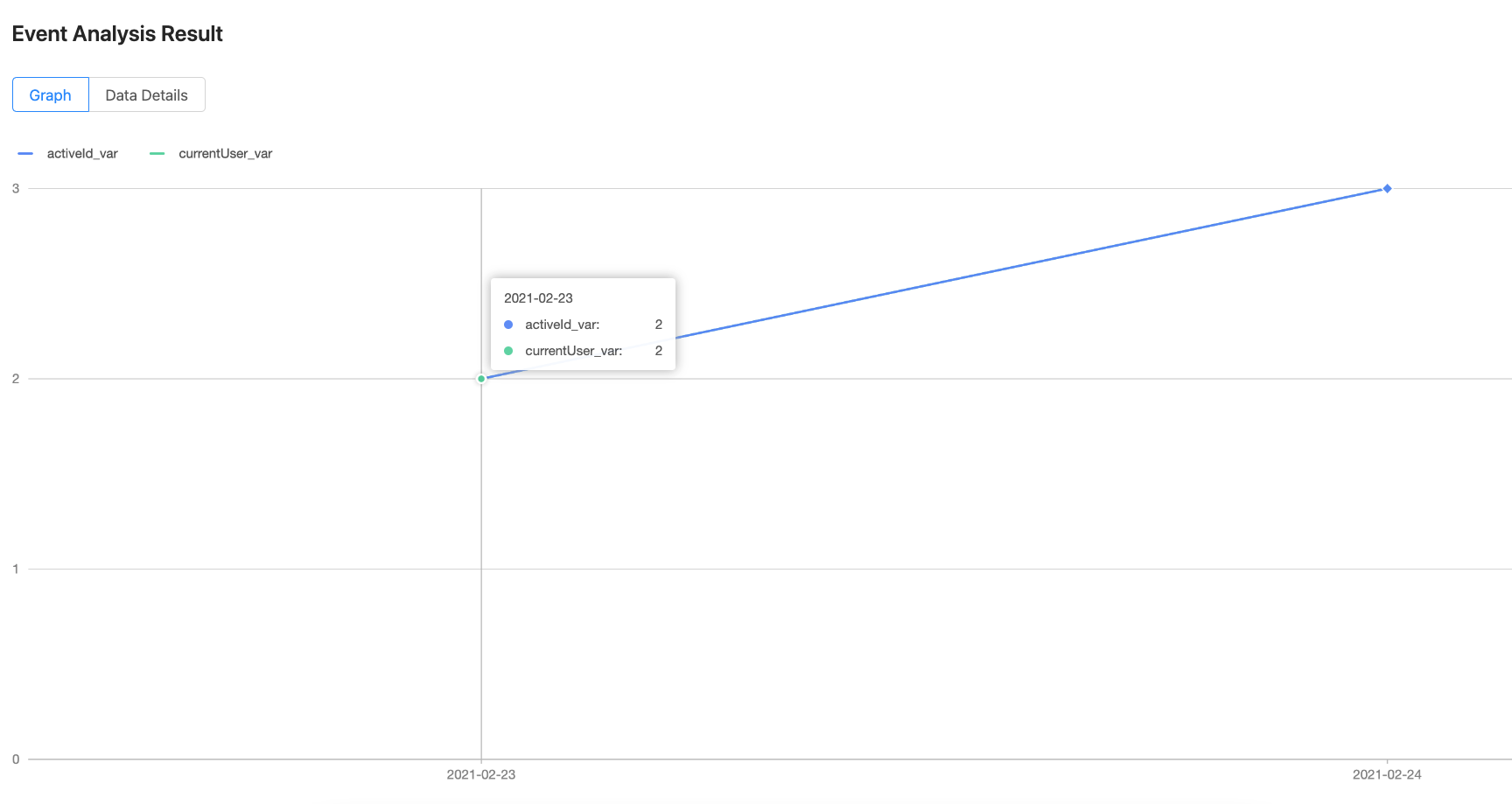Event management and analysis
This topic introduces the event management and analysis functions that are provided by the Mini Program platform. To learn more about how to manage and analyze events, see How to customize your analysis.
Event management
What are events?
Events are triggered when users interact with your mini programs. When an event is triggered, data are collected and you can analyze user behavior. Based on the data analysis, you can visualize the performance of your mini programs and get continuous feedback on how to improve your product strategy.
For example, by adding events for a shopping mini program, you can identify the most popular products among your users. This information can then inform your strategy on developing similar products that will convert users.
What are event fields?
Data of an event consist of default fields and customized fields. The data of default fields are collected from systems on user devices, such as location and device type. The data of customized fields are collected from user actions, such as the act of clicking a product details page.
Under My Analysis > Manage Event > Field List, you can view the list of default fields and customized fields.
Currently, the field type supports integer and string.
Features
You can manage events in the following ways:
- View the event and field list
On the Manage Event page, you can view all events and fields. If no event is available, you can click the + New Event button to create an event.

- Define an event
You can define an event by specifying the event name and data reporting method of the event. Currently, Data Reporting by Self-Defined Actions is supported.

- Publish an event
After confirming all required information of an event, you can publish the event. Once an event is live, it will start collecting data immediately.
- Modify an event
You can modify the event configuration regardless of whether the event is published or not. If a published event is modified, you must publish the event again to update the changes.
- Delete an event
You can delete the event. This action cannot be reversed, and a deleted event cannot be republished. However, you can create a new event with the same event name and configurations. In this way, you can see the data collected previously under My Analysis and continue to use this event to collect data. If either the event name or the configuration is inconsistent with the original event, all the data collected previously won't be displayed under My Analysis.
Event analysis
What is event analysis?
Event analysis is the customized analysis based on events. By selecting the required analysis conditions, you can see the data that reflects user's behavior, such as count of placing orders.
What are analysis conditions?
During the event analysis, the following analysis conditions might be involved:
- Event: The event to be analyzed.
- Metric: The dimension that you want to analyze for the event. For all events, you can select the following two default metrics:
- Page view: A default metric that indicates the number of times the page is viewed.
- Unique visitor: A default metric that indicates the number of users who view the page. One user with multiple views is still counted as one unique visitor.
In addition to these two default metrics, you can also select customized metrics, which are the fields defined in the event, for analysis.
- Filter: Filter conditions of the customized metrics that are selected. For example, the metric productPrice is selected and you can set the filter condition as productPrice equal to 10.
- Date Range: The period when events are triggered.
- Time Granularity: Currently the time granularity supports daily and hourly.
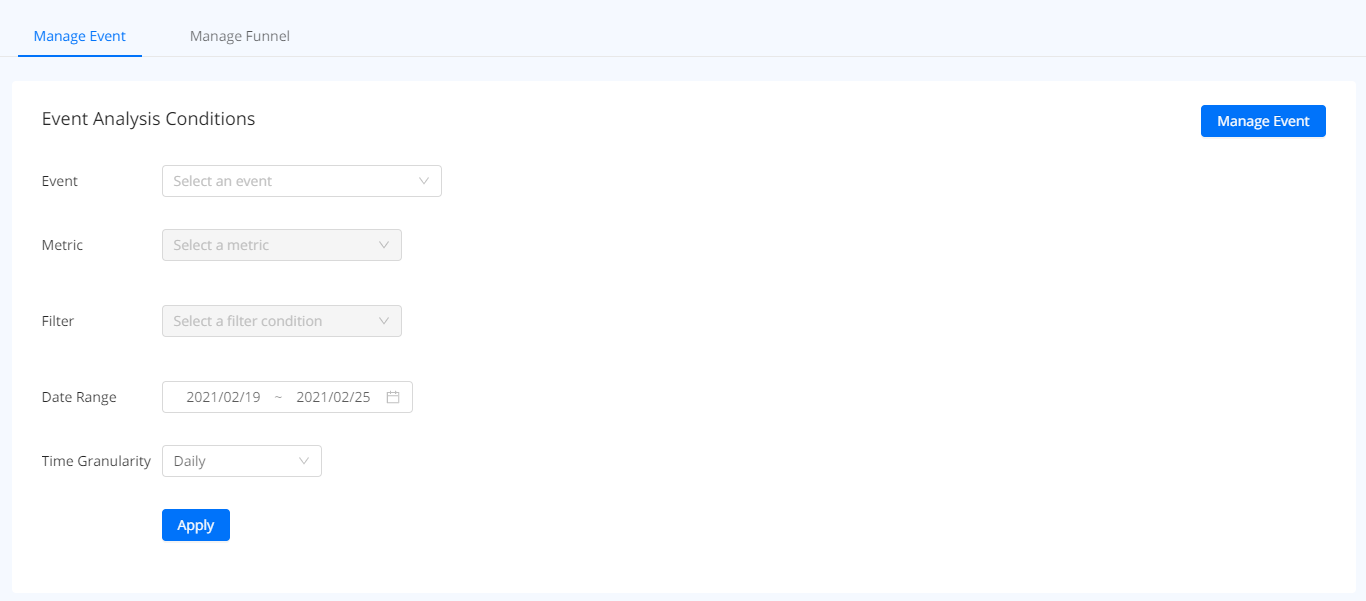
Features
The event analysis function enables you to do the following:
- Set conditions for the event analysis
You can select an event for data analysis and set the following conditions:
- Metric
- Filter conditions of the metric
- Date range
- Time granularity
- View analysis result
You can view the analysis result in the form of table or graph.