Generate QR codes
This topic provides steps to generate different promotion QR codes. After releasing your mini program, a default QR code is automatically generated, allowing users to easily access the mini-program homepage by scanning it. Furthermore, you can generate various QR codes that direct users to designated pages with a single scan.
For workspace members who have permission to release a version, see the following figure:
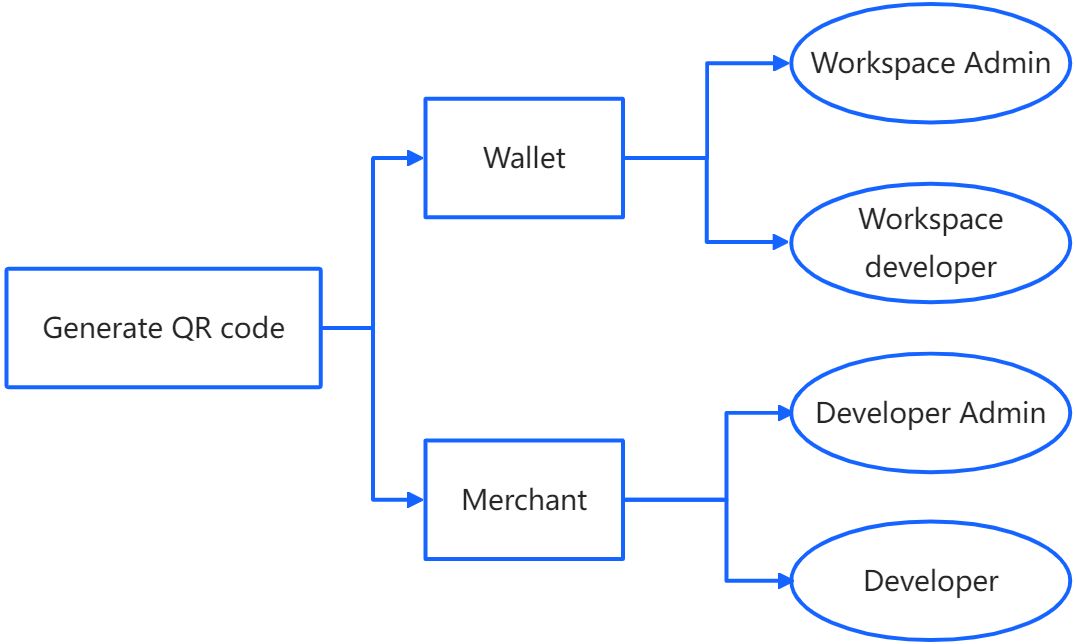
- Wallet: Only workspace admins and workspace developers have permission to generate QR codes.
- Merchant: Only developer admins and developers have permission to generate QR codes.
Procedures
- Navigate to Mini Programs to view the mini-program list. Find and click the mini program that you want to generate promotion QR codes. Then click QR Code > +Generate QR Code.
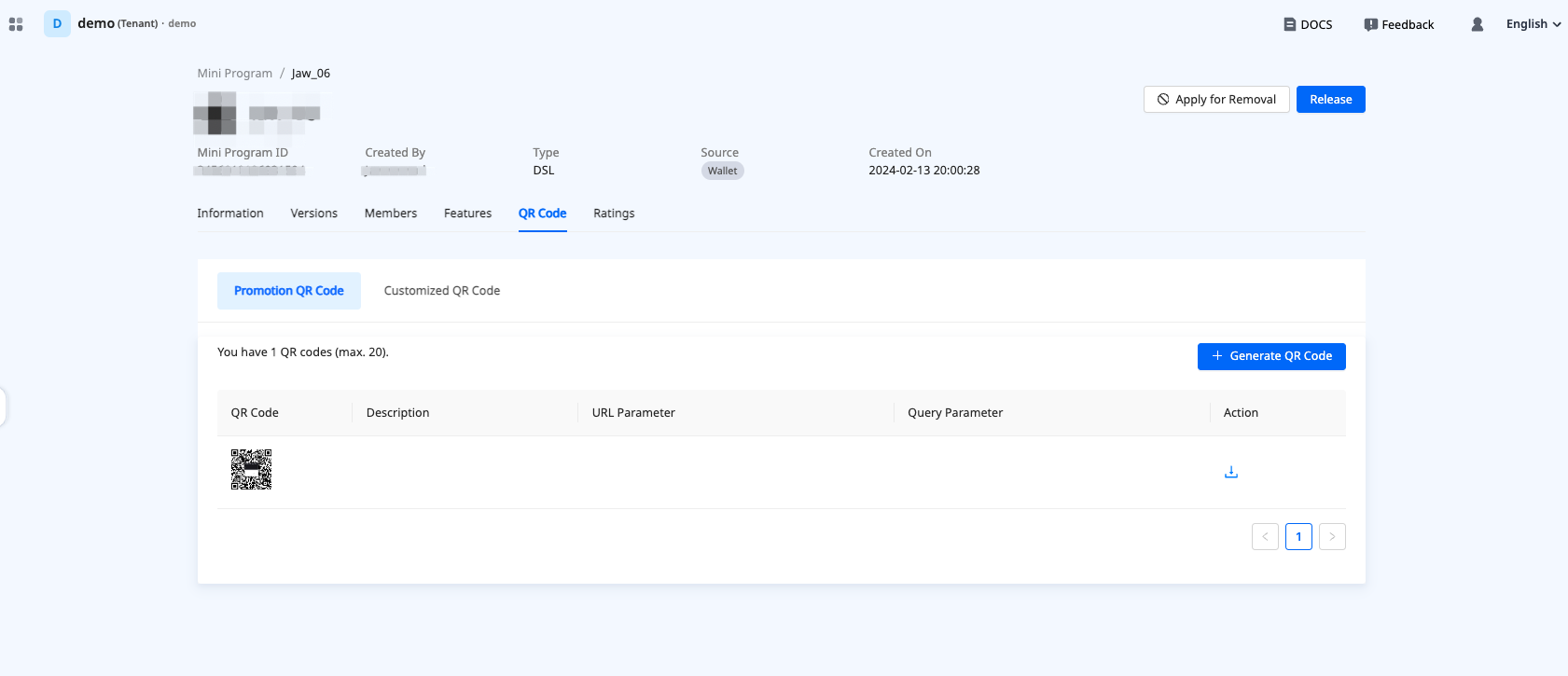
- In the popup window, provide the following information to customize the QR code and click Confirm to generate the code.
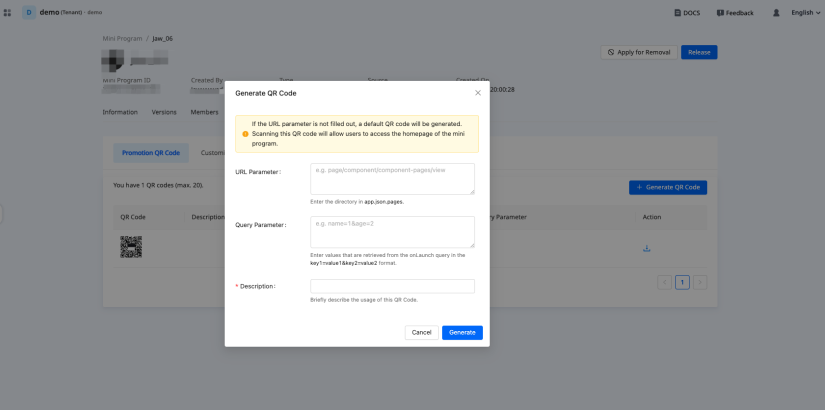
- (Optional) URL Parameter: The URL of the page to which the QR code directs. Specify it using the directory in app.json.pages. If not specified, the value defaults to the URL of the mini-program homepage.
- (Optional) Query Parameter: The key-value pairs that are used to retrieve the parameter information of the directed page. If this field is not specified, the QR code directs users to the specified page without additional actions.
- Description: The QR-code description that is used internally to help you identify a specific QR code from the QR code list. Specify it between 2 and 20 characters.
- Once generated, the QR code appears in the list. You can download and distribute it as needed.