Manage apps
In the tenant workspace, Workspace Admins can go to Apps to view and manage the apps. Each app represents the wallet's super app on iOS and/or Android, which can load and run mini programs from Mini Program Platform. Workspace Admins can manage the apps in the following ways:
This topic guides you through how to use these features.
Note: Apps are set up with pre-collected information and added by default when the wallet is onboarded. To add or remove mini program services for a specific app, contact us at Global_Miniprogram@service.alipay.com to assist you with adding a new app or deleting an existing one.
Download app resources
Workspace Admins can download app resources that contain information on your app, workspace, security, etc. The resource files are essential for the IAPMiniProgram SDK to load and run mini programs properly and are required in the following tasks:
- Integrate app resources into iOS and/or Android projects
- Initialize SDK
To download app resources, complete the following steps:
- Navigate to Apps to view the app list.
- Click on the specific app whose resources you want to download, which directs you to the app information page.
- Hover over the Resource button and click iOS Resource or Android Resource to download the right resource for the integration.
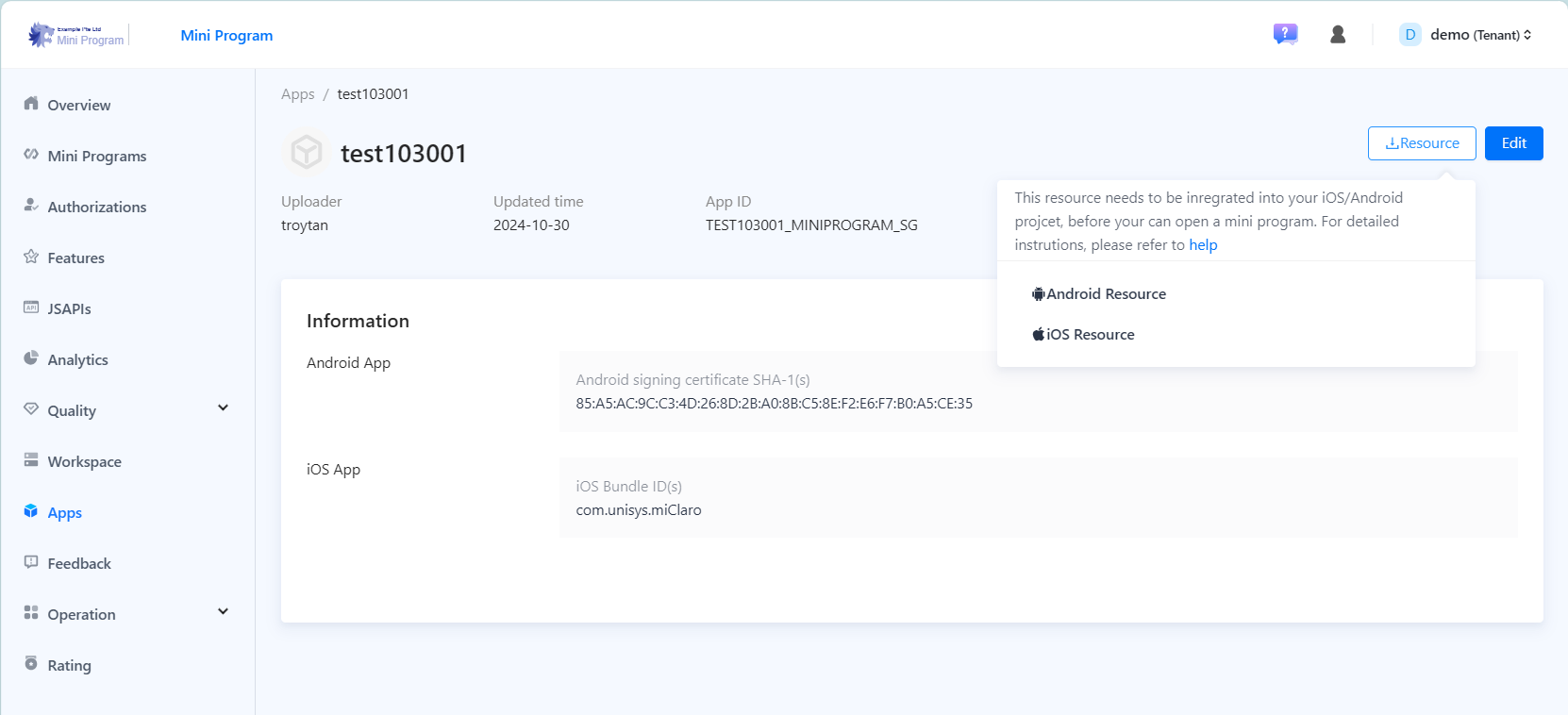
Edit app information
Workspace Admins need to edit and update app information when it changes. The following table lists the fields, their descriptions, and the necessity level of updating each field.
Field | Necessity level | Description |
App Name | Recommendation | The name and icon of your app respectively, which users can see across all associated workspaces. For identification purposes, we recommend using the same name and icon of your Android or iOS app. |
App Image | Recommendation | |
Android signing certificate SHA-1(s) | Must | The unique identifier for the digital certificate used to sign your Android app. You can add at most eight SHA-1s for different environments. For network request authentications, you must immediately update this information when a change occurs. |
iOS App Bundle ID(s) | Must | The unique identifier for your iOS app. You can add at most eight bundle IDs for different environments. For network request authentications, you must immediately update this information when a change occurs. |
Note: Once the app information is updated, you need to download and integrate the resources again. Otherwise, your app cannot load mini programs properly.
To edit the app information, complete the following steps:
- Navigate to Apps to view the app list.
- Click on the specific app whose details you want to change, which directs you to the app information page.
- Click Edit and confirm your decision by clicking Edit on the popup, which directs you to the Edit App Info page.
- Change the app information in the corresponding fields and click Save.