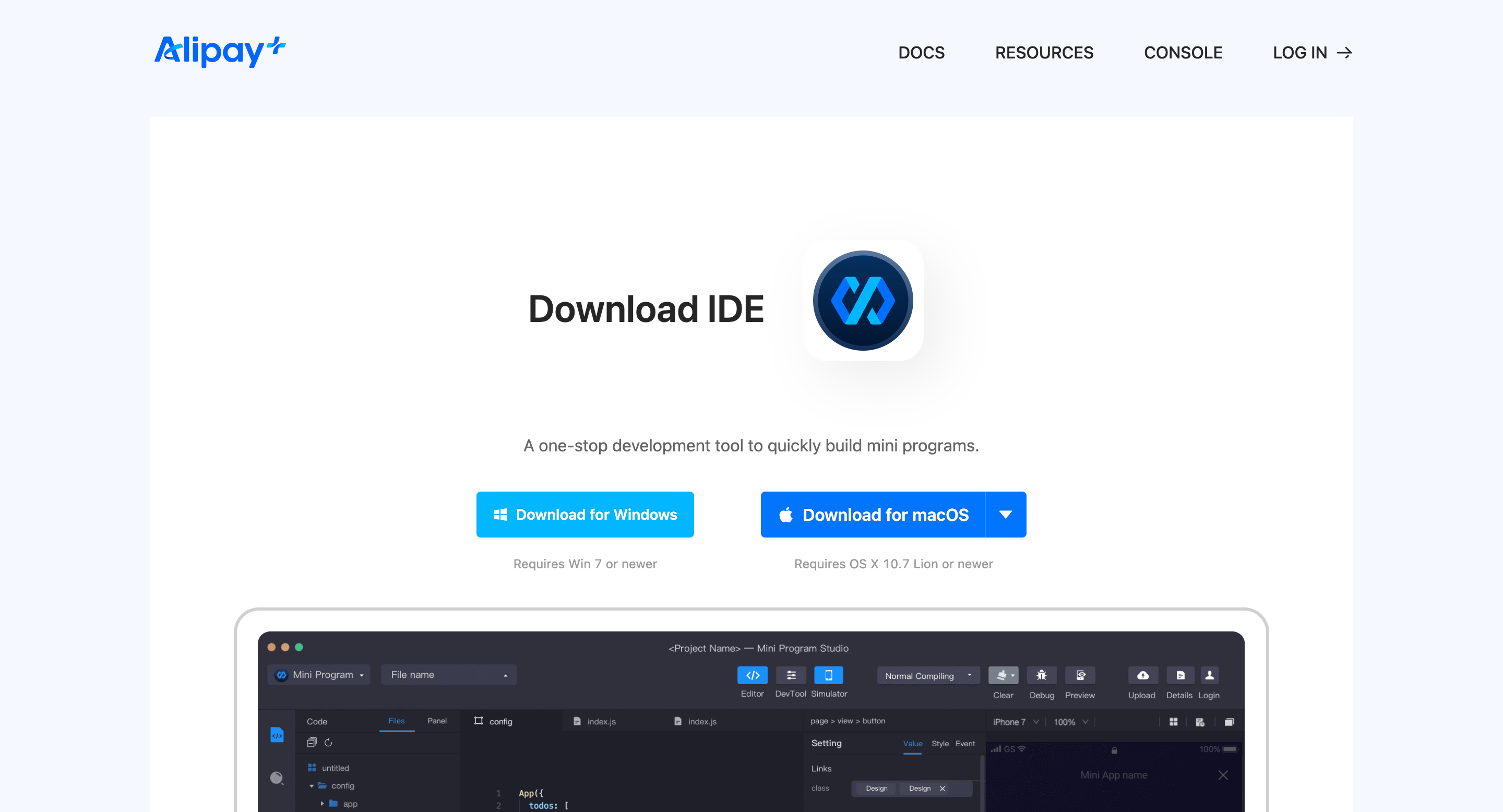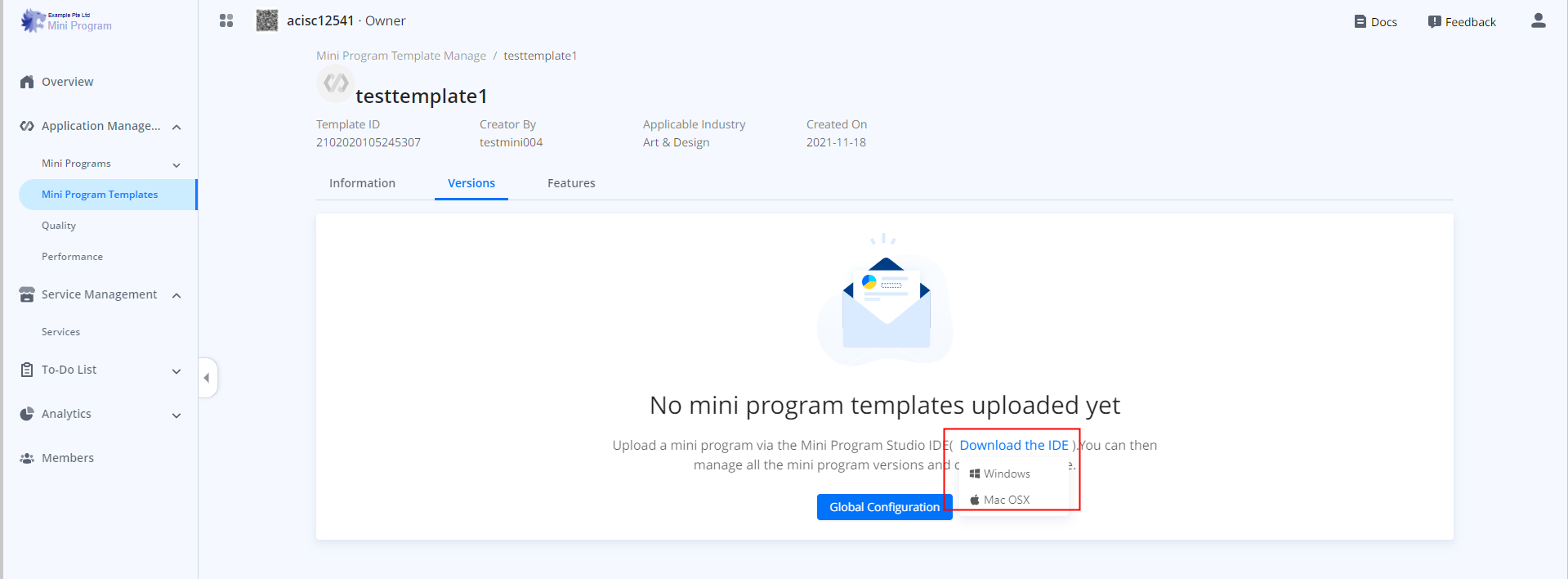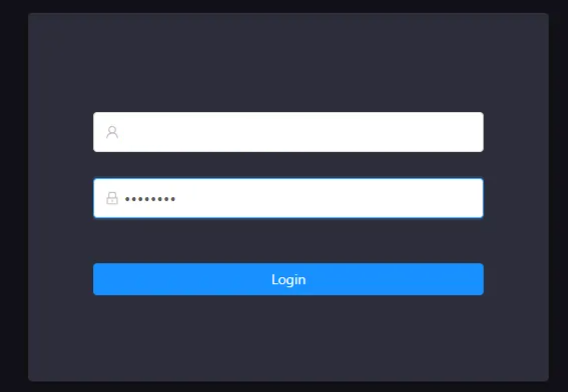Upload versions for a mini program template
As ISVs, you can learn how to upload versions for a mini program template from Mini Program Studio (IDE) to workspaces.
Procedures
Step 1: Download the IDE
- To download the IDE, you can use one of the following ways:
Way | How to |
Way 1: Open the Mini Program Platform portal and click Resources > Download Center to download the IDE. |
|
Way 2: Go to Overview > Get Started. Move the pointer over the Download IDE icon. Per the OS type, select an IDE version to download. |
|
Way 3: Go to Mini Program Template. Click on the template that you created. Then click Download the IDE and select an IDE version to download. |
|
- Open IDE to run, enter the account and password that you registered on Mini Program Platform to log in to IDE.

Step 2: Upload a version
- Click Mini Program on the left navigation panel and select a template. After that, click Next to continue.
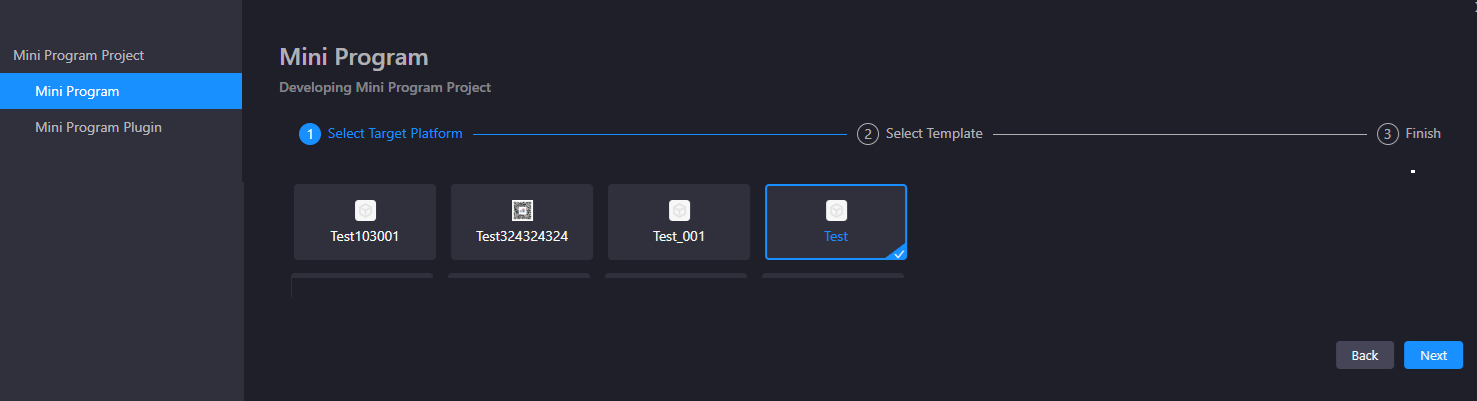
- Enter the name of your mini program template that was newly created in the workspace.

- Click Upload to upload the version to the workspace.

With the above steps, you complete uploading a version for a mini program template.