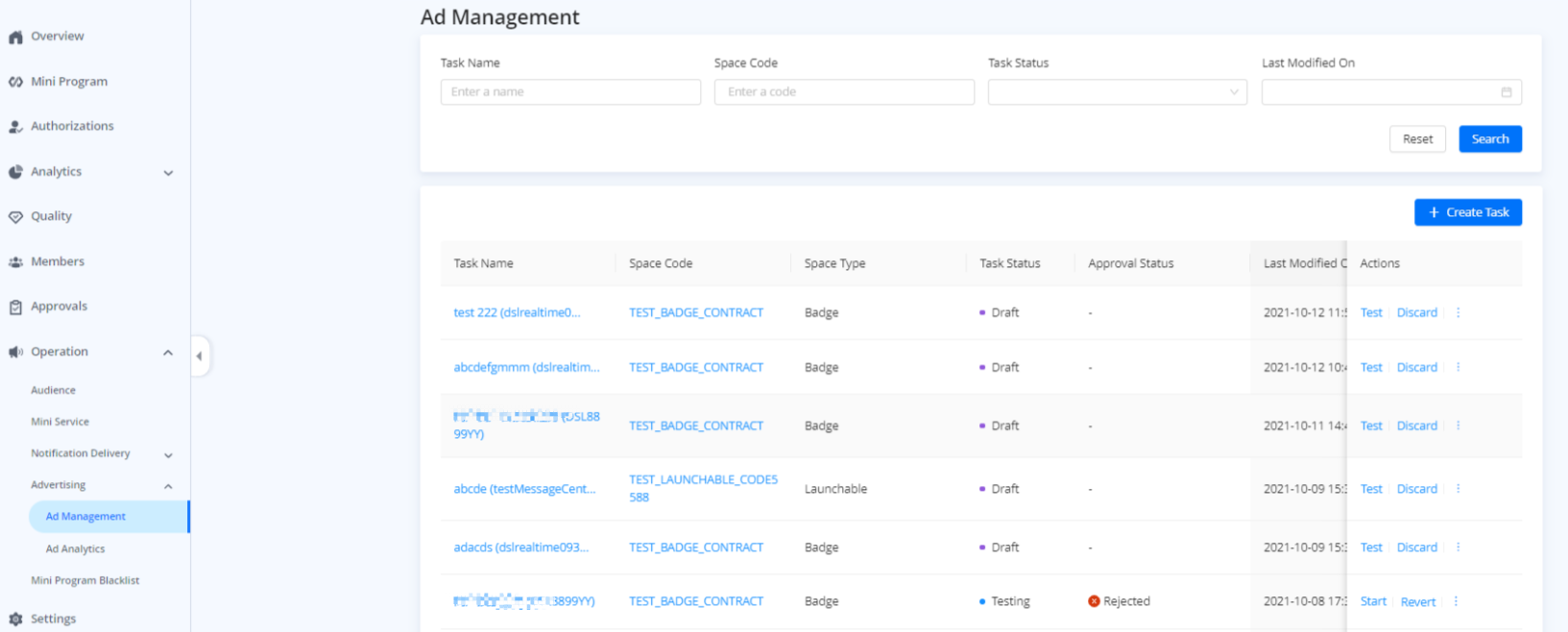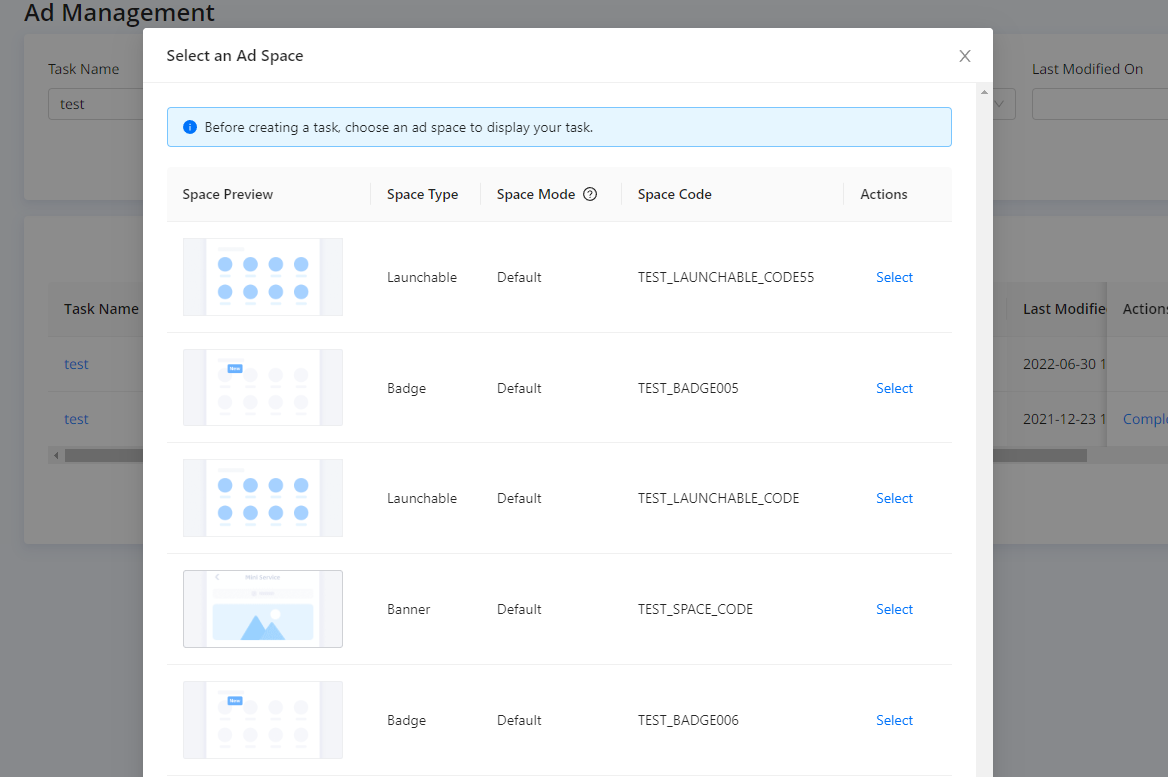Create an ad task (Brand)
With this topic, you can learn about basic concepts related to advertising and have an overview of the steps to deliver an ad task.
Overview
The brand mode supports five different ad space types including Banner, Launchable, Badge, Pop-up, and Carousel.
To create an ad task under brand space mode, check the following sections for detailed steps:
Procedures
Step 1: Select an ad space
- Go to Operation > Ad Management.

- Click + Create Task to select an ad space (Space Mode: Brand).

Currently, the brand space mode supports five types of ad space:
- Banner: A banner ad is fixed on the home page of Mini Service. Users can view and click a banner ad with no limit to the number of times.

- Launchable: A launchable ad is on the home page of Mini Service.

- Badge: A badge is on the home page of the super app.

- Pop-up: A pop-up ad pops up on the screen when users open Mini Service.

- Carousel: A carousel is fixed on the home page of Mini Service to display multiple images. Users can scroll through each image by swiping on mobile devices.

Step 2: Create an ad task
After selecting an ad space, follow the steps below to create the task:
Enter basic information
Specify the following information for your task: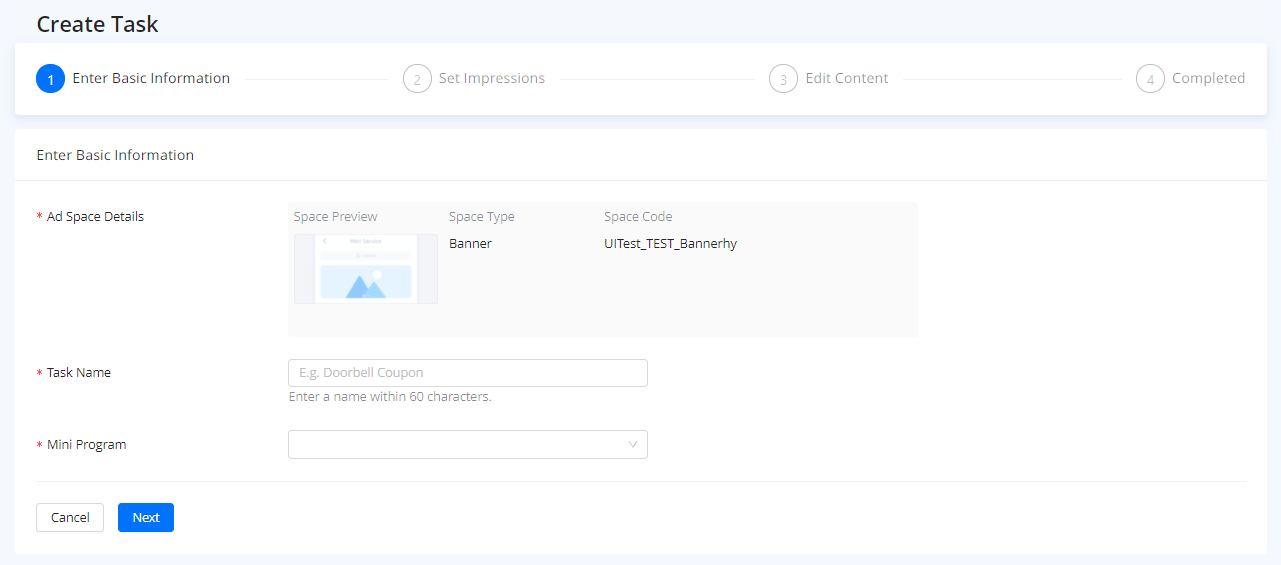
- Ad Space Details: Check the details of the ad space you selected. Make sure the details are consistent with the ad space you want.
- Task Name: Enter a name for the task. For example, if you want to execute a marketing activity for a smart doorbell in August, "Doorbell Promotion in August" will be a suitable name.
- Mini Program: Select a mini program that you want to perform marketing activities.
Confirm the above information and click Next.
Configure rules
To set rules, specify the following information:
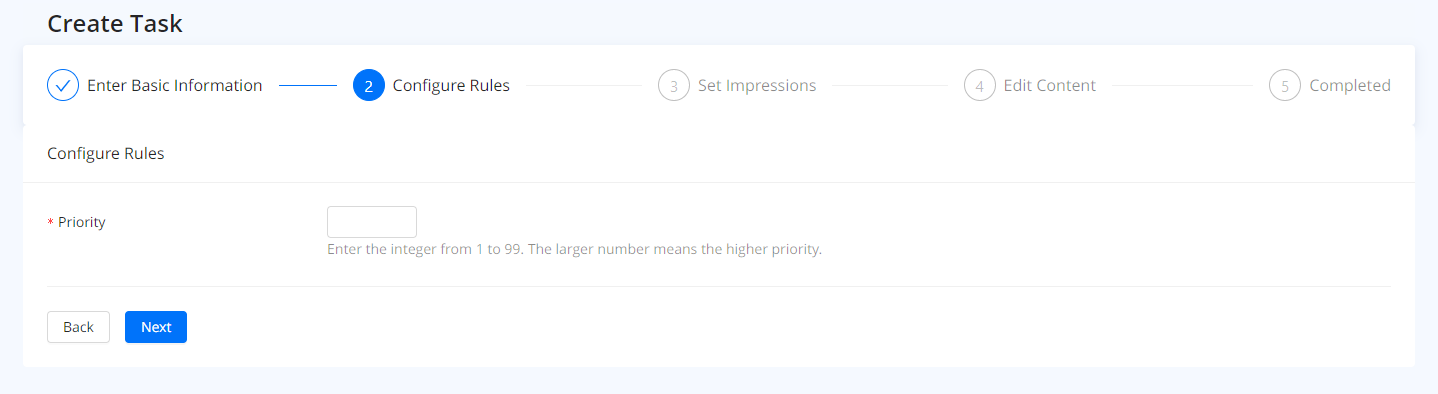
- Priority: Enter a number between 1 and 99 to set priority for a task. The larger number means the higher priority. For example, there are two tasks in the same ad space:
- Task 1: The priority is 10.
- Task 2: The priority is 8.
Task 1 will run earlier than task 2. If you set the same priority for multiple tasks in the same ad space, tasks will run in the order of approval time.
After you complete the above configurations, click Next to proceed.
Set impressions
Ad impressions describe the number of times that an ad task shows to users. During the impression settings, you can select the maximum impressions for the ad. Once the ad reaches its maximum number of impressions, it will stop running automatically.
To set impressions, finish the configurations below:
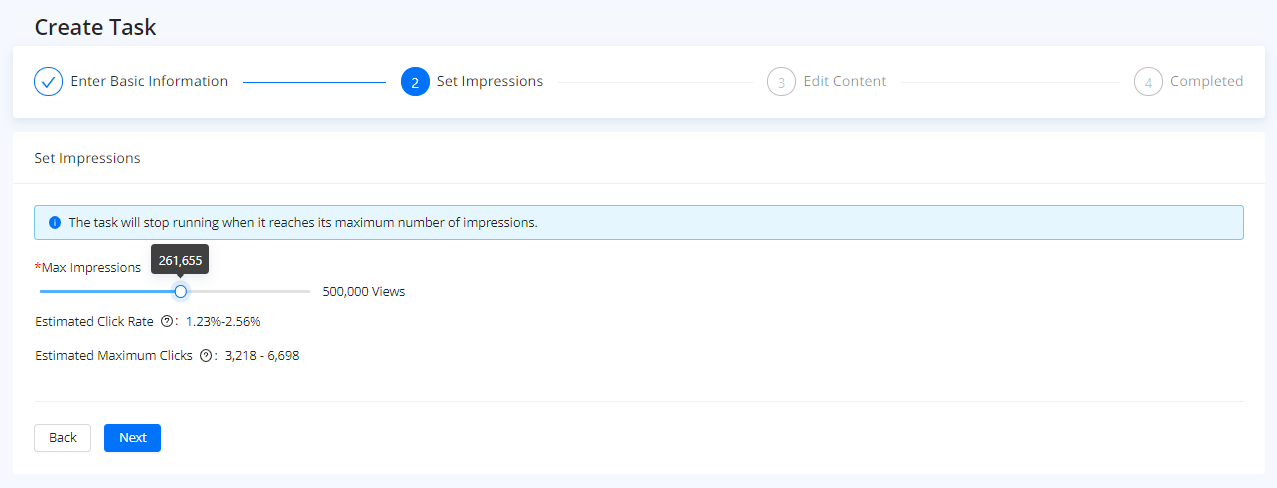
- Maximum Impression: For a task, you can set the maximum impressions between 0 and 500,000. Once the task reaches its maximum impressions, it will stop running automatically. In addition, there are other rules on task running:
- If a task does not reach its maximum impressions within a day, it will continue to run in the next days until reaching its maximum impressions.
- The daily total impressions of multiple tasks cannot exceed the daily maximum impressions of the super app. For example, if the daily maximum impressions of the super app are 500,000 views and there are the following three tasks run in the super app:
- Task 1: The maximum impression is 200,000.
- Task 2: The maximum impression is 300,000.
- Task 3: The maximum impression is 200,000.
If task 1 and task 2 reach their maximum impressions respectively within a day, they already run out of the daily maximum impressions of the super app. So task 3 can only run in the super app until the next day.
- Estimated Click Rate: After you set the maximum impressions, the platform will automatically calculate the range of estimated click rates. This calculation is based on historical average click rates and is for reference only. The actual metric is affected by the task content you set.
- Estimated Maximum Clicks: The platform will also automatically calculate the range of estimated maximum clicks. The metric is calculated based on the estimated click rate and is for reference only.
Edit content
After setting impressions, you can edit content for the task based on the ad space you selected:
Banner
If you select the Banner when creating the task, you need to specify the following information:

- Content Type: Select the content type for the task. Currently, you can only display images in the banner ad space.
- Banner Image: Upload an image as the ad content to show users what kind of products, services, or marketing activities you provide. You need to upload the image based on the following requirements:
- Supported file type: png, jpg, or jpeg
- Maximum size: 2MB
- Dimensions: 400 x 131 pixel
- URL: Select an URL for the content. You can redirect users to an HTML5 page or the specific content in your mini programs.
- If you want to redirect users to an HTML5 page, click H5 URL and enter the URL in the input box below.
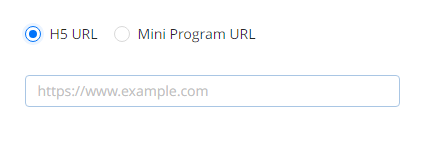
- If you want to redirect users to the specific content in your mini programs, click Mini Program URL. First, you need to select a mini program that you want to redirect users to. Then add Page Path and Query Parameters to decide the specific content that you want to redirect users to. The whole URL can be previewed and copied on the preview area.
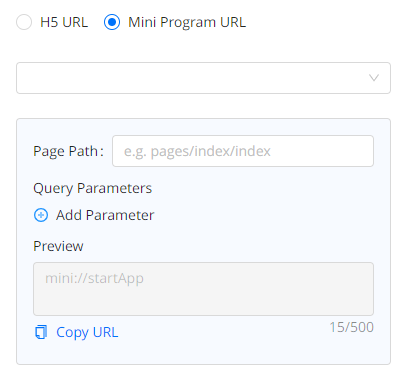
Launchable
If you select Launchable when creating the task, you need to specify the following information:
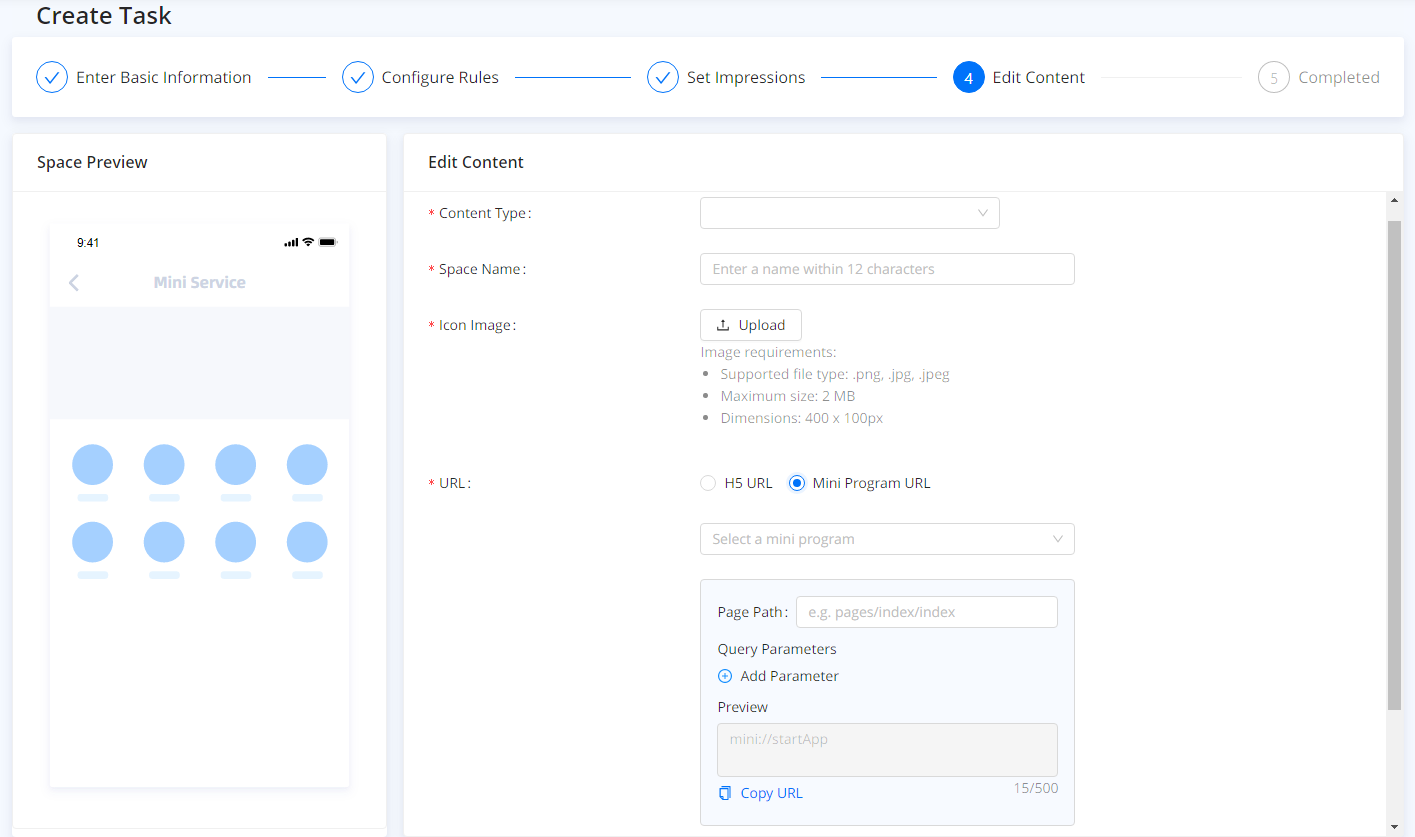
- Content Type: Select the content type for the task. Currently, a task can only display an icon in the launchable.
- Space Name: Enter a name for the space within 12 characters to describe what the task is about.
- Icon Image: Upload an icon image as the ad content to show users what kind of products, services, or marketing activities you provide. You need to upload the image based on the following requirements:
- Supported file type: png, jpg, or jpeg
- Maximum size: 2MB
- Dimensions: 400 x100 pixel
- URL: Select an URL for the content. You can direct users to an HTML5 page or the specific content in your mini programs.
- If you want to redirect users to an HTML5 page, click H5 URL and enter the URL in the input box below.
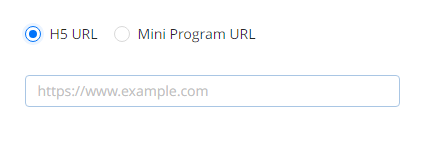
- If you want to redirect users to the specific content in your mini programs, click Mini Program URL. First, you need to select a mini program that you want to redirect users to. Then add Page Path and Query Parameters to decide the specific content that you want to redirect users to. The whole URL can be previewed and copied on the preview area.
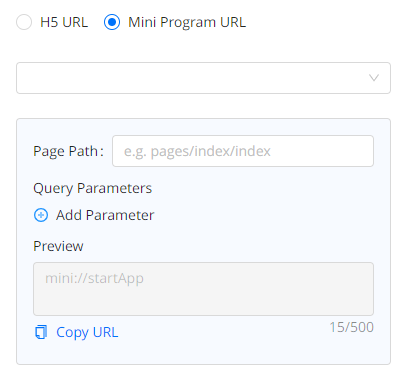
Badge
If you select the Badge when creating the task, you need to specify the following information:
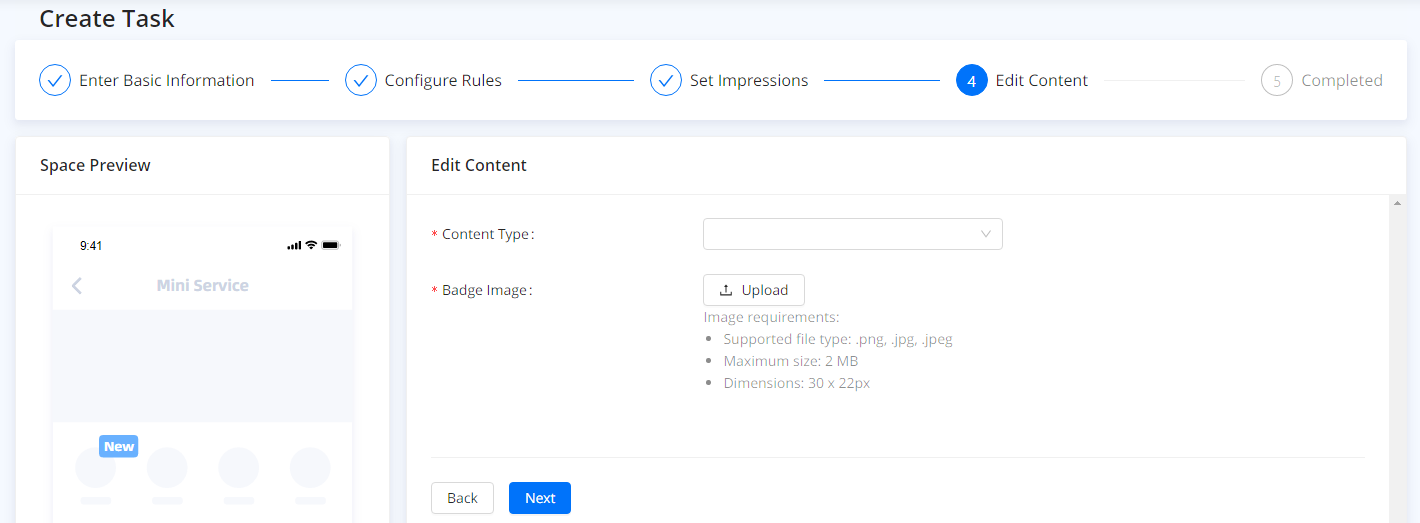
Content Type: Select the content type for the task. There are two kinds of content types including Image and Text.
- If you choose Image, you need to upload an image as the ad content to show users what kind of products, services, or marketing activities you provide. You need to upload the image based on the following requirements:
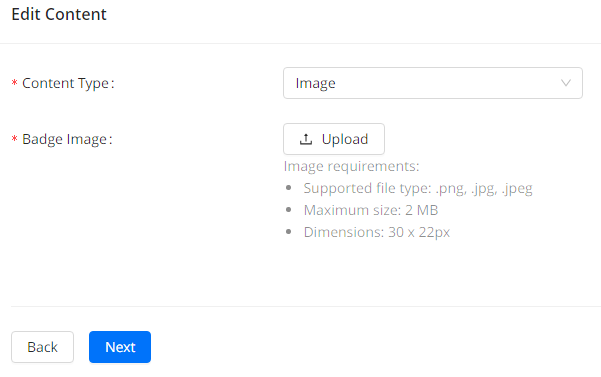
- Supported file type: png, jpg, or jpeg
- Maximum size: 2MB
- Dimensions: 30 x 22 pixel
- If you choose Text, you need to specify the following information:
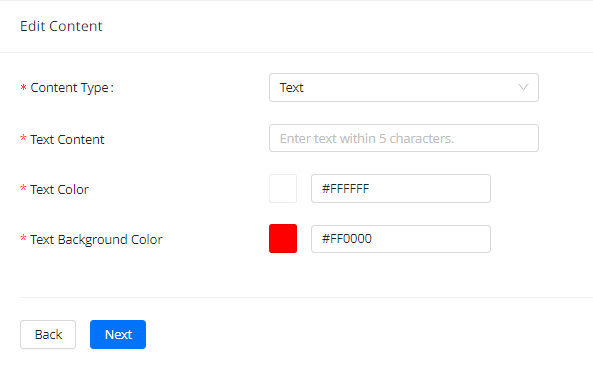
- Text Content: Enter the text that you want to attract users. It can be keywords of your marketing activities, product features, or other content to get users excited.
- Text Color: Set a color for the text to highlight the content.
- Text Background color: Set the background color for the text to build your customized ad together with the above two configurations.
Pop-up
If you select the Pop-up when creating the task, you need to specify the following information:
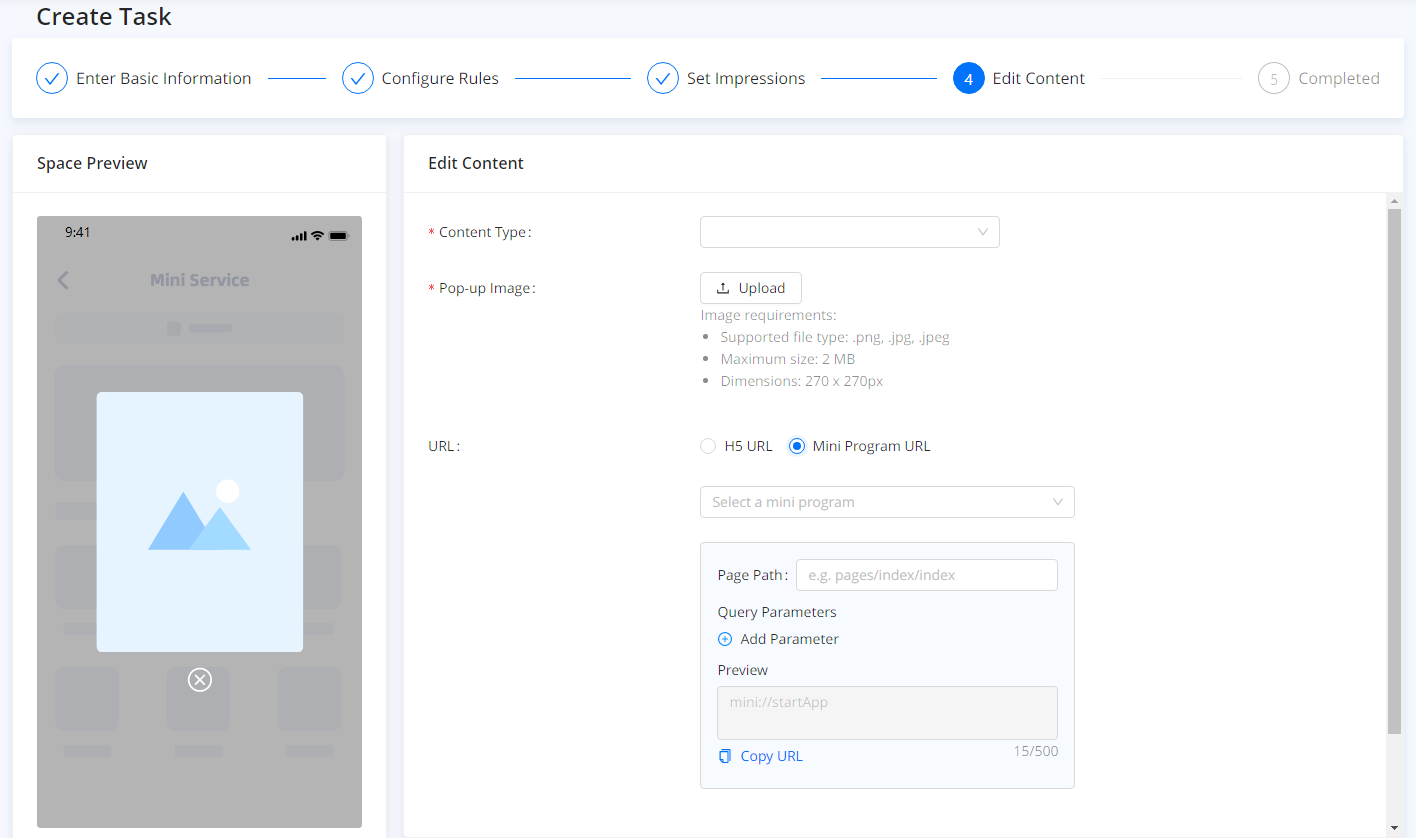
- Content Type: Select the content type for the task. Currently, you can only display images in the pop-up ad space.
- Pop-up Image: Upload an image as the ad content to show users what kind of products, services, or marketing activities you provide. You need to upload the image based on the following requirements:
- Supported file type: png, jpg, or jpeg
- Maximum size: 2MB
- Dimensions: 270 x 270 pixel
- URL: Select an URL for the content. You can redirect users to an HTML5 page or the specific content in your mini programs.
- If you want to redirect users to an HTML5 page, click H5 URL and enter the URL in the input box below.
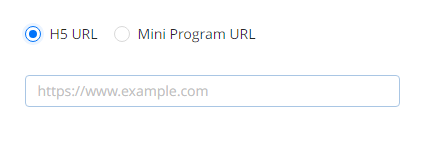
- If you want to redirect users to the specific content in your mini programs, click Mini Program URL. First, you need to select a mini program that you want to redirect users to. Then add Page Path and Query Parameters to decide the specific content that you want to redirect users to. The whole URL can be previewed and copied on the preview area.
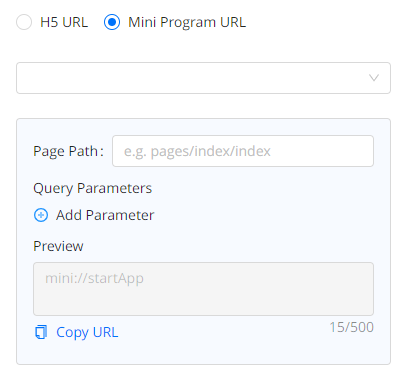
Carousel
If you select the Carousel when creating the task, you need to specify the following information:
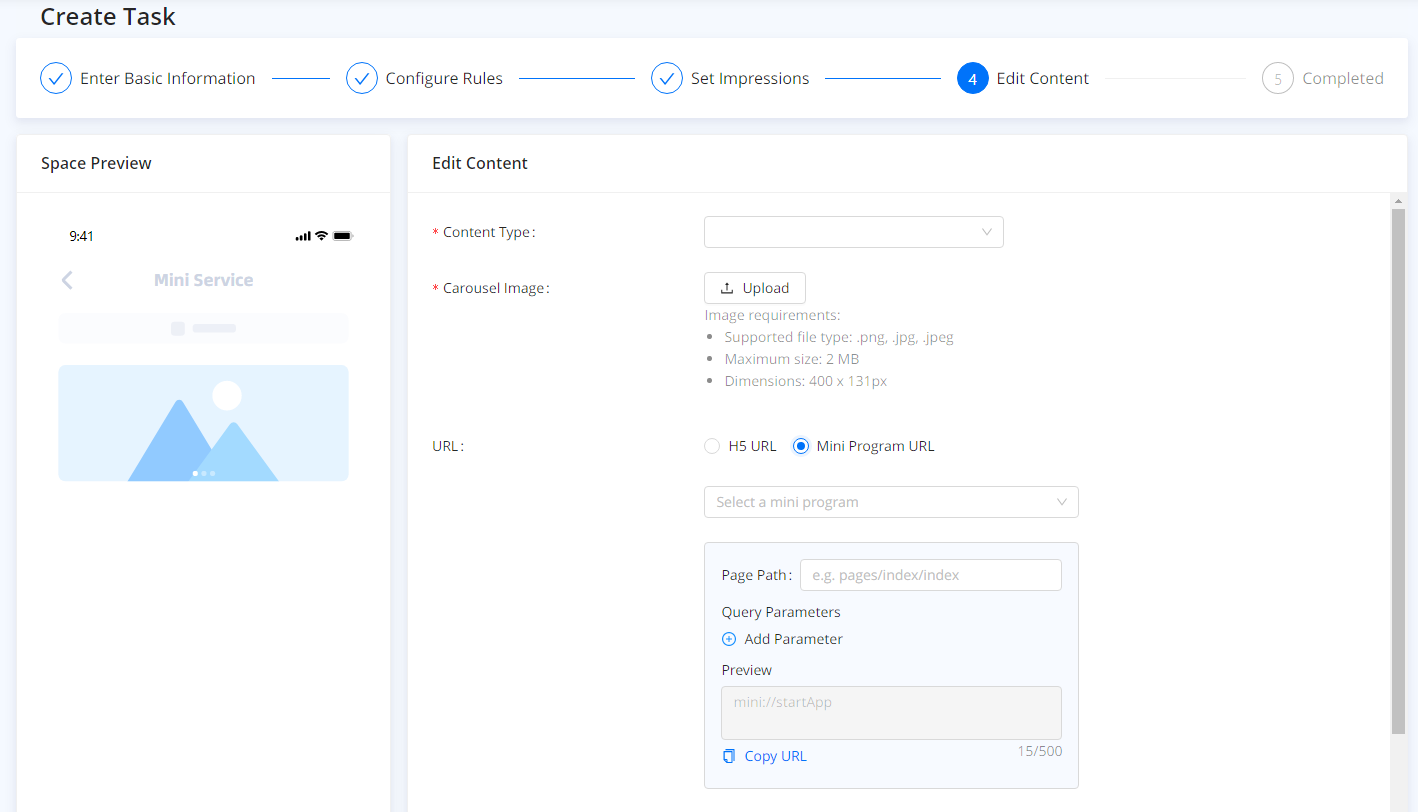
- Content Type: Select the content type for the task. Currently, you can only display images in the carousel ad space.
- Carousel Image: Upload an image as the ad content to show users what kind of products, services, or marketing activities you provide. You need to upload the image based on the following requirements:
- Supported file type: png, jpg, or jpeg
- Maximum size: 2MB
- Dimensions: 400 x131 pixel
- URL: Select an URL for the content. You can redirect users to an HTML5 web page or the specific content in your mini programs.
- If you want to redirect users to an HTML5 web page, click H5 URL and enter the URL in the input box below.
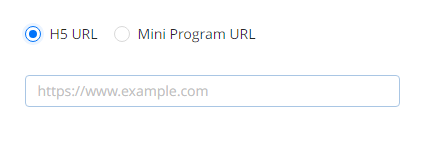
- If you want to redirect users to the specific content in your mini programs, click Mini Program URL. First, you need to select a mini program that you want to redirect users to. Then add Page Path and Query Parameters to decide the specific content that you want to redirect users to. The whole URL can be previewed and copied on the preview area.
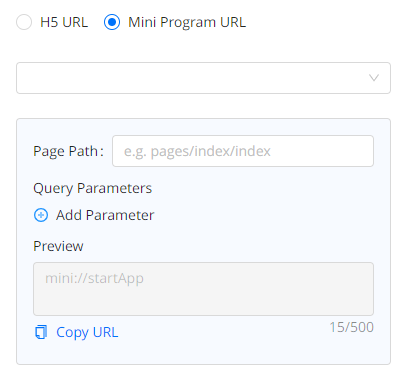
After you edit the content for the ad, click Next to complete the overall task creation process. 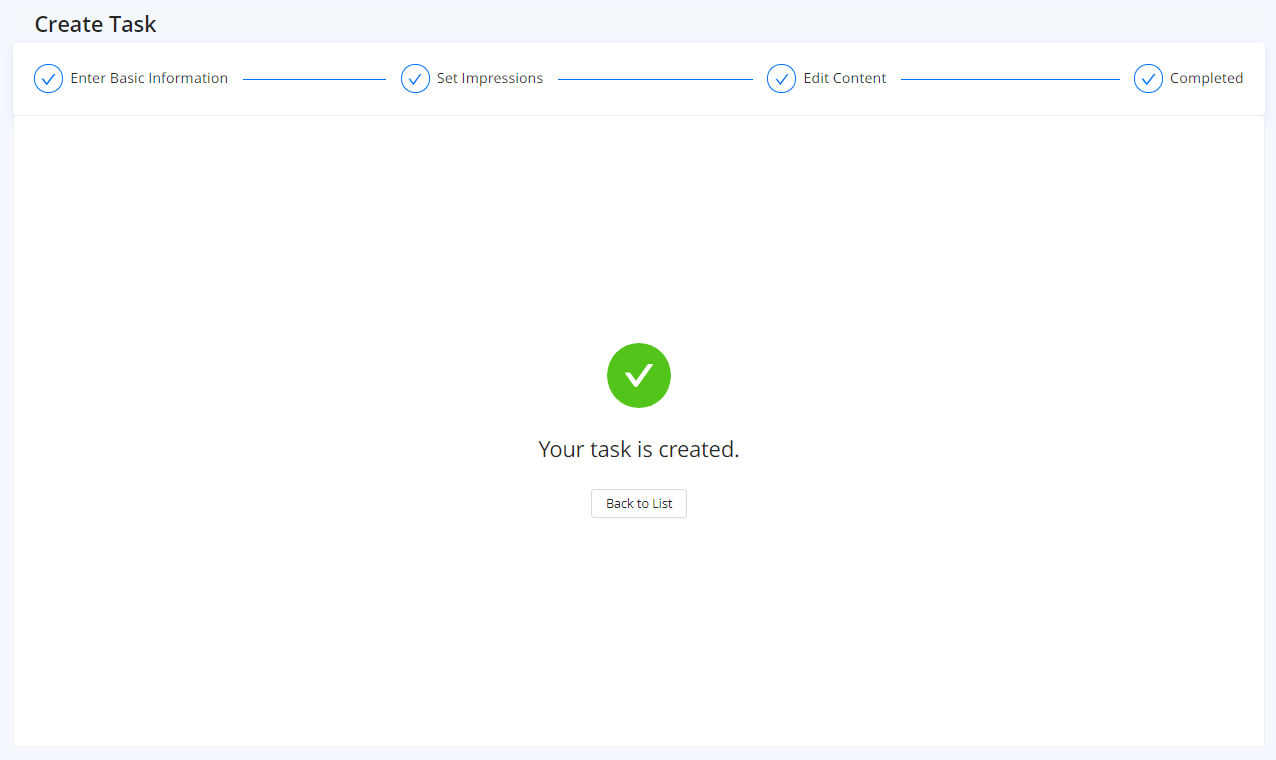
Now, you can check the task you created on a list under Ad Management. You can also perform further operations to run the task in the super app.