(Optional) Configure mini programs
Overview
This topic provides steps for the wallet and merchants to configure mini programs. After creating a mini program, members can set configurations whether uploading a version for the mini program.
For members who have permission to configure mini programs, see the following figure:
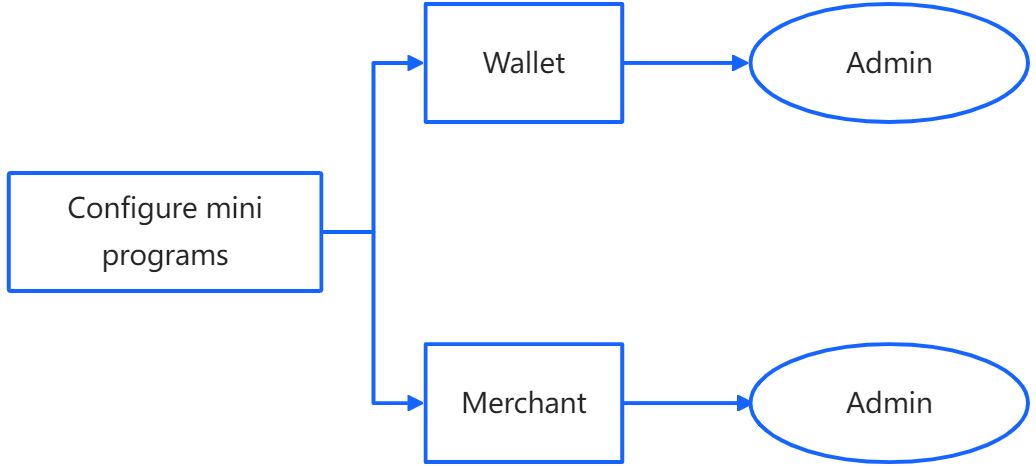
Only admins of the wallet and merchants have permission to configure mini programs.
Procedure
To configure a mini program, you can follow the corresponding steps as below:
Step 1: Navigate to Versions tab
Click Mini Program on the menu panel to the left and then click the name of the newly created mini program to enter Versions tab.

Step 2: Set configurations
There are two scenarios to set configurations depending on whether you upload a version for the mini program:
- Mini programs without versions
- Mini programs with versions
Mini programs without versions
If you do not upload a version, you can click Global Configuration to set global configurations, which means the configurations you set will be effective for all versions you upload for the mini program.
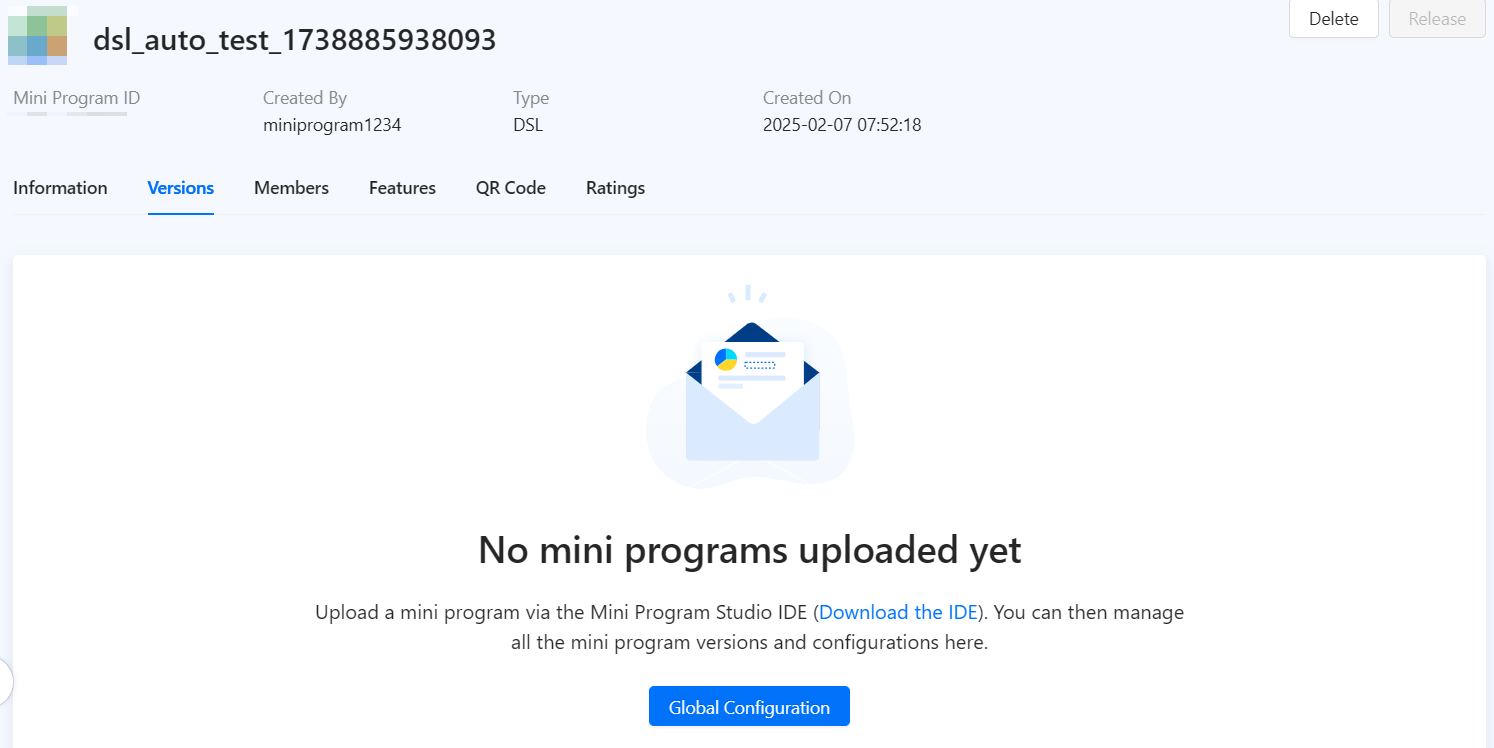
Enter the following parameters for the global configurations:
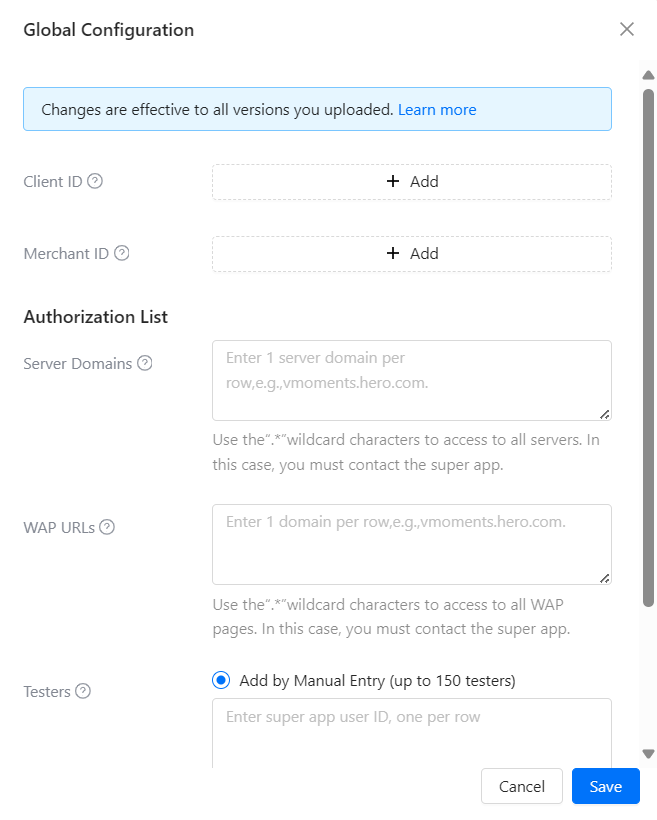
Note: If the wallet supports multiple environments, you can set the client ID and merchant ID for multiple environments. If not, you can only set the client ID and merchant ID of the supported environment.
- Client ID is assigned to a merchant by the wallet in a specific scenario, for example, payment. A single merchant ID can have multiple client IDs based on different scenarios.
- Merchant ID is assigned to a merchant by the wallet. A single merchant can have multiple merchant IDs based on different wallets.
- Authorization List:
- Server Domains in the authorization list can access to servers and make out-of-domain calls.
- WAP URLs in the authorization list can access to mobile web pages (WAP pages) via the
web-viewcomponent. - Testers in the authorization list can test the mini program during the release process. Select either of the following options to provide a tester list:
- Add by Manual Entry: If you select this option, specify the testers by entering their super app user IDs in the input box.
- Add by File Upload: If you select this option, prepare and upload a CSV or TXT file that contains the super app user IDs of the testers.
After confirming the above parameters, click Save to save the current global configurations. Once versions are released, the global configuration will be active.
Mini programs with versions
If you already upload one or more versions, you can set global configurations for all versions or configurations for a single version.
Global configurations
- To set global configurations, click Global Configuration in the upper left corner of the page.
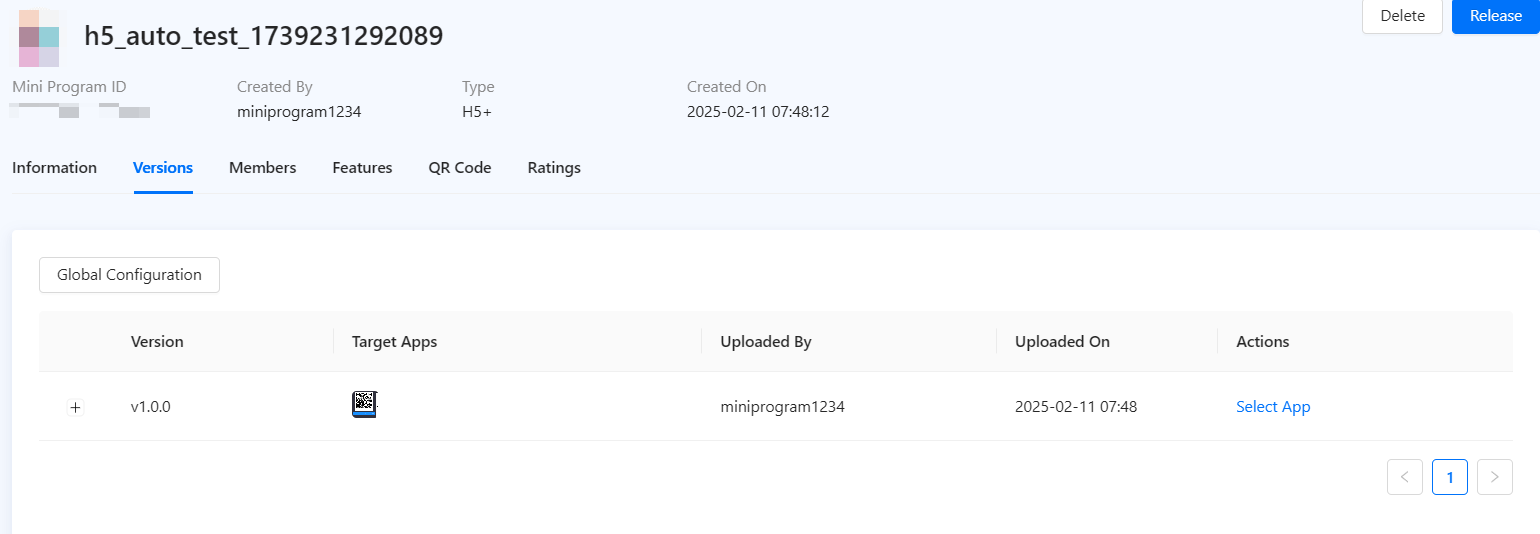
- Enter the same parameters as those in the Mini programs without versions section.
Single version configurations
- To set configurations for a single version, click Configure under Action.

- Enter the same parameters for a single version as the global configurations. If you both set global configurations and single version configurations, single version configurations have a higher priority to be active after release.
Note: In the single version configurations scenario, the environment you release the version is the same as the environment that you can configure the merchant ID and client ID.
In addition, you can also set or modify configurations for a single version during its release process by clicking View Configuration.
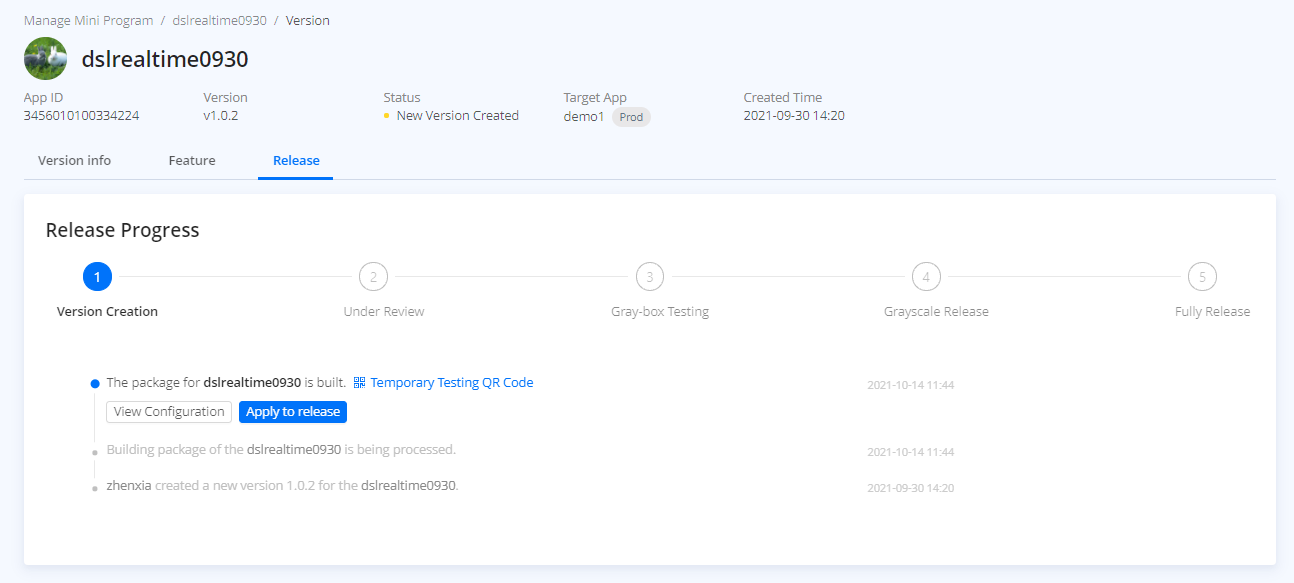
Now you have completed configuring mini programs.