Manage mini program update mode
This topic instructs you to manage the update mode for a specific mini program, including viewing and changing the update mode.
Notes:
- The update mode managment functionality is available for only the tenant workspace admins.
- The update mode can be changed only for the mini program with the DSL type and not from Alipay+ channel.
View the update mode
- You can view the global update mode information for the mini program in the Mini Programs (left navigation bar) > choose a specific mini program > Versions > Update Mode.
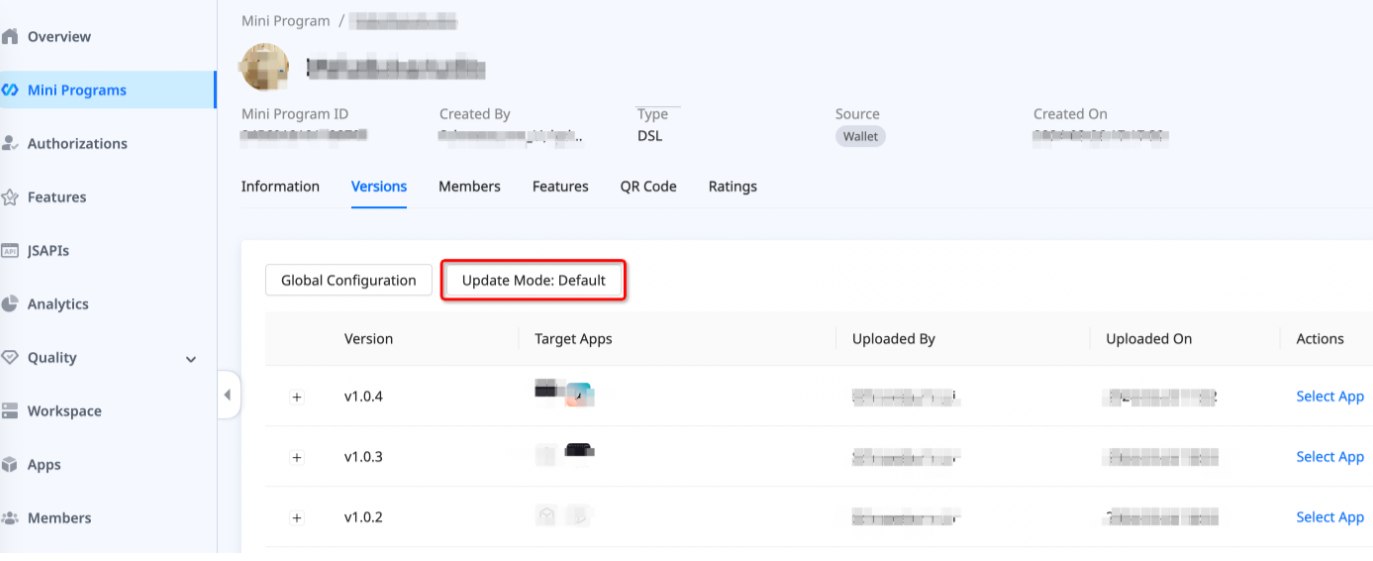
- You can also view the the update mode for each version of the mini program that you released. Click to expand the specific version > Click Release.
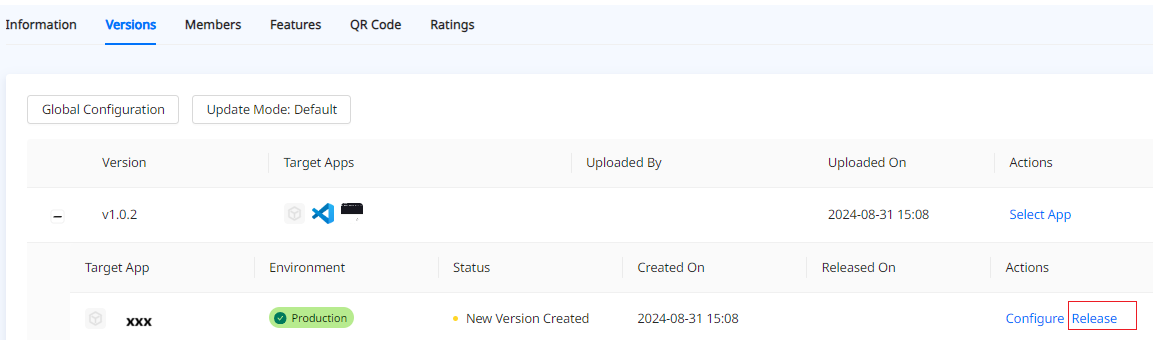
Mini program version status | Update mode explanation |
When the version status is "New Version Created" |
The Update Mode (e.g. Default) indicates the mode that the version will finally execute. The update mode takes effect with the specific version of the mini program after it is submitted for release approval in the future. You can still edit the update mode of the current version. For details, see Change the update mode section. |
When the version status is not "New Version Created" | For example, see the following figure, the status is Full Release.
The Update Mode (e.g. Default) indicates the mode that is actually released for the specific version of the mini program. |
Change the update mode
Note: The update mode can be changed only for the mini program with the DSL type and not from Alipay+ channel.
To change the current update mode, click the Update Mode button. See the following pop-up window.
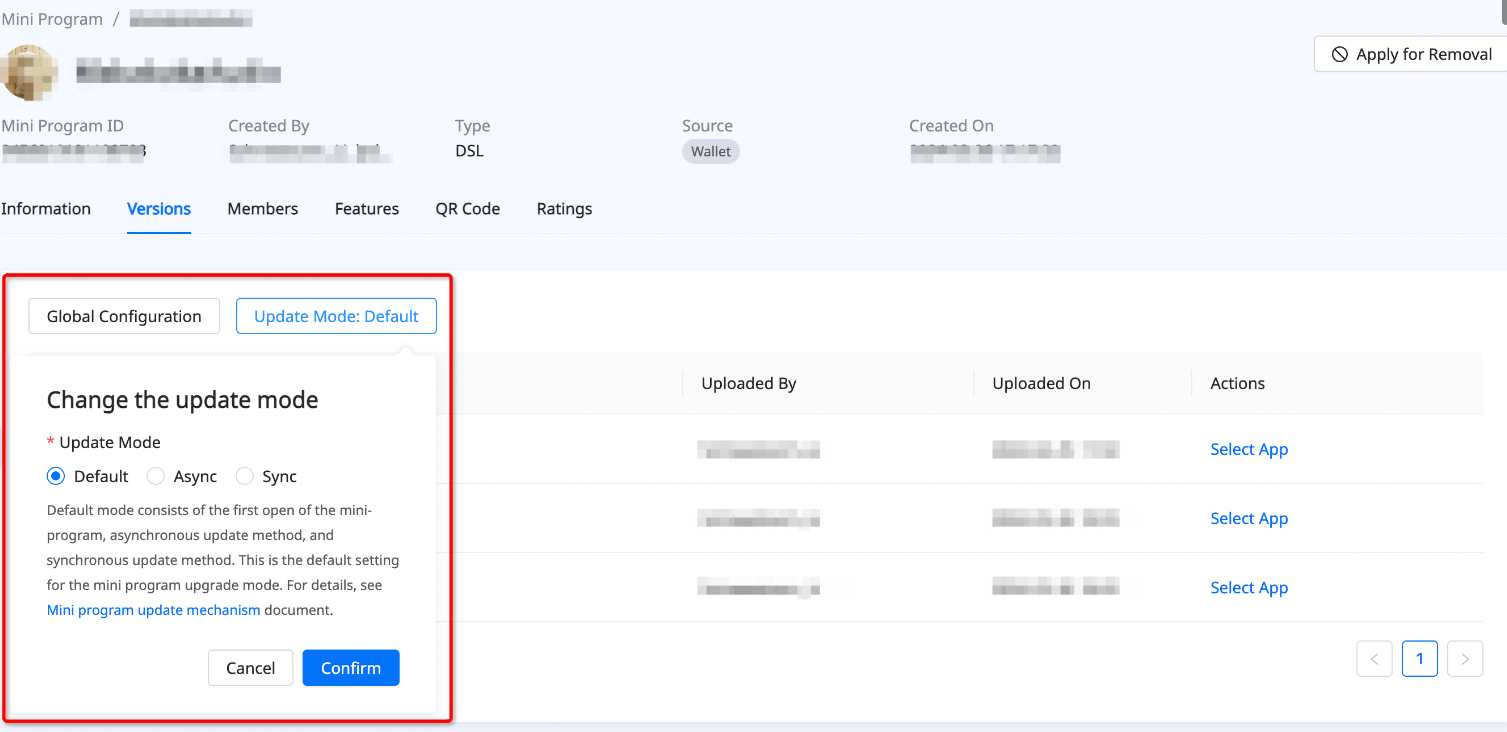
You can select one of the following update mode: (For details, see the update mode section.)
- Default mode
- Async mode
- Sync mode
Click Confirm to ensure your changes. The update mode takes effect with the specific version of the mini program after it is submitted for release approval in the future.

