Perform dynamic resource manual review
Understand the overall workflow of dynamic resource inspection, including manual review and AI analysis, and learn how to complete the manual review.
Overall workflow
Dynamic resource inspection begins with a manual review by the super app, followed by AI analysis by Mini Program Platform. See the following diagram for details:
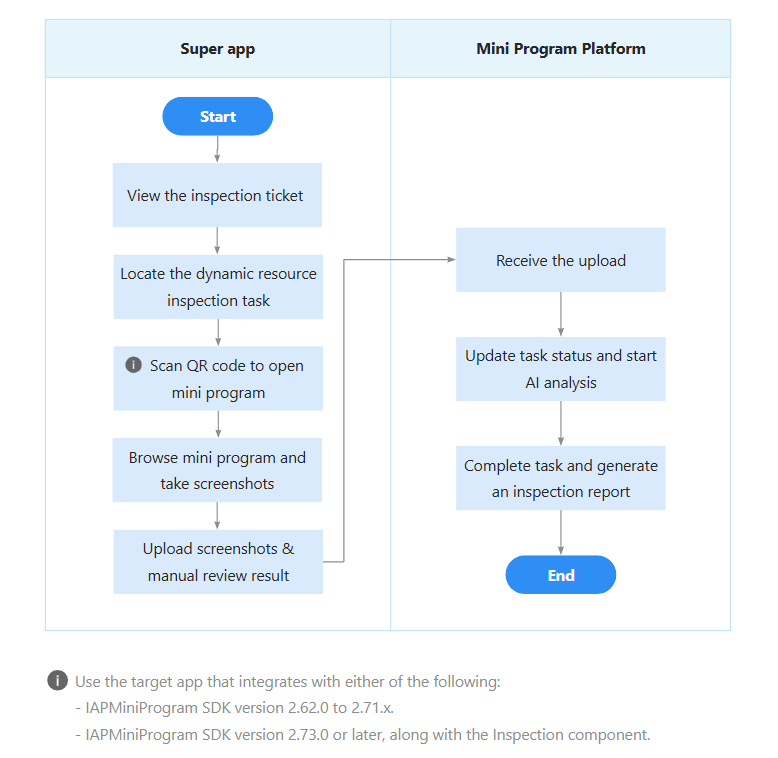
The workflow consists of the following steps:
- The super app logs in to Mini Program Platform and navigates to the target inspection ticket's details page.
- On the ticket details page, the super app locates the dynamic resource inspection task.
- The super app uses the app client to scan the QR code to access the mini program in inspection mode.
- The super app browses the mini program and captures screenshots of mini-program pages for later automated AI analysis.
- The super app uploads the screenshots and the manual inspection result to Mini Program Platform.
- Mini Program Platform receives the screenshots and the result.
- Mini Program Platform changes the task status from Created to In Progress and starts AI analysis on the uploaded screenshots to identify their risk levels and specific risks.
- Upon completing AI analysis, Mini Program Platform generates an inspection report and changes the task status from In Progress to Completed.
The following sections focus on steps 1-5 and provide detailed guidance for the super app's manual review.
Before you begin
Before performing a manual review, familiarize yourself with the following prerequisites:
- Access to manual review is role-based. Your role must be Workspace Admin or Mini Program Inspector.
- To perform an inspection, the app client that is used to access the mini program must integrate with either of the following:
- The IAPMiniProgram SDK version 2.62.0 to 2.71.x.
- The IAPMiniProgram SDK version 2.73.0 or later, along with the Inspection component.
Procedure
To perform a manual review, take the following steps:
- In Mini Program Platform, navigate to Inspection to view the inspection ticket list.
- Find the target inspection ticket in the list and click View in the Actions column to open the ticket details page.
- Scroll down to the Dynamic Resource Inspection section and click Assess Mini Program.
- On the popup that appears, use the target app (specified by the Target App field on the ticket details page) to scan the displayed code to open the mini program in inspection mode.
- Browse the mini program and capture screenshots of its pages. To take screenshots, click
 (the plus sign) at the bottom-right of the screen to access the inspection tools, and then click
(the plus sign) at the bottom-right of the screen to access the inspection tools, and then click  (the Screenshot tool).
(the Screenshot tool).
Note:
- The screenshots are used for later automated AI analysis. To enhance its accuracy, open and capture screenshots of as many mini-program pages as possible.
- To protect user privacy, avoid capturing mini-program pages that contain any personal data.
- Click
 (the Upload Report tool) from the inspection tools.
(the Upload Report tool) from the inspection tools. - Select the screenshots that are taken in step 5 for upload and click Next.
- Based on the internal safety guidelines and standards, select either Low or High as the risk level of the mini program and then click Upload.
- Upon successful upload, a confirmation page displays on the app interface. Return to Mini Program Platform and refresh the inspection ticket details page to view the updated task status.


