Manage services
With this topic, ISVs can learn how to manage services in different statuses.
Overview
On Service Management > Services, ISVs can perform service management tasks, such as editing and deleting draft services, and creating, releasing, and previewing services.
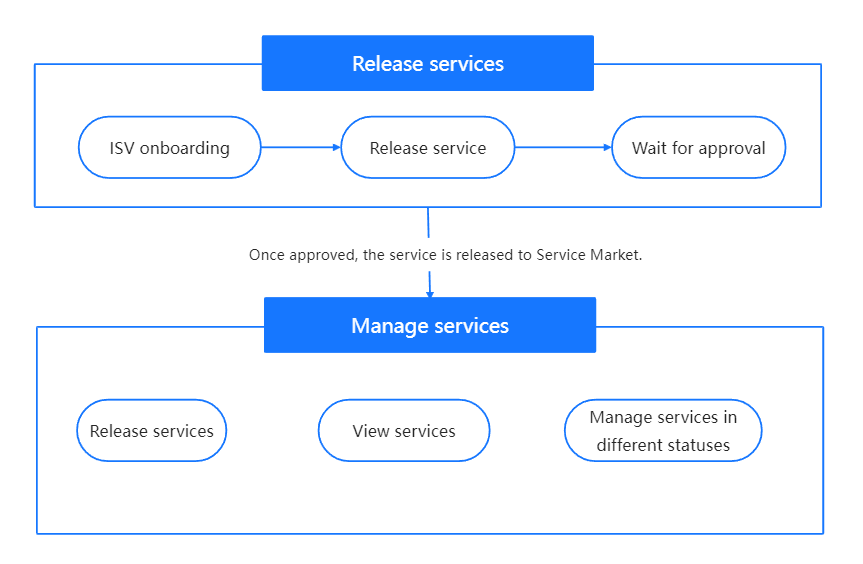
All the management tasks are listed below:
- Release services
- View services
- Manage services in different statuses:
Before you start
Make sure you have completed the following steps:
- ISV onboarding
- Log in to Alipay+ Mini Program Platform.
- Select a workspace.
Procedures
To perform service management tasks, check below for details:
Release services
Currently, you can release mini program development services to Service Market. To learn more, refer to Release services.
View services
You can choose to view all services or specific services.
All services
To view all services, go to Service Management > Services. This is where you can view and manage all services.

Specific services
To view specific services, you can filter by service type or service status.

To view a specific service, you can click on the service name to enter the service page for more details.

Manage Draft services
You can save a service as a draft for further processing, such as editing, deleting, or releasing the draft service.
Create draft services
- Go to Service Management > Services. Then click + Create Service.

- On the Create Service page, fill in the information to tell more about your service, which includes basic information, payment information, company information, and more. Refer to Step 2: Enter information for details.

- Then click Save to save the service as a draft and perform further actions later.

Edit draft services
- Under the Actions tab, click Edit and enter the Create Service page to modify your service information.

- You can also click on a specific draft service and click Edit in the upper-right corner of the page.

- When you finish editing, you can click Save to save the changes, click Submit to submit a release request, or click Cancel to cancel the changes.

Delete draft services
- Under the Actions tab, click Delete and confirm the action to delete the draft service.

- You can also click on a specific draft service and click Delete in the upper-right corner of the page. On the pop-up window, click Delete to delete the draft service.

Release draft services
- Under the Actions tab, click Release. Then click Submit to submit the release request to Alipay+ Mini Program Platform for approval. Once approved, the service will be released to Service Market and available to merchants.

- You can also click on a specific draft service and click Release in the upper-right corner of the page. On the pop-up window, click Submit to submit the release request for approval.

Manage Pending Review services
To release a service, you need to submit the release request to Alipay+ Mini Program Platform for review. At this point, the service is in the Pending Review status. As to a Pending Review service, you can withdraw the service release request.
- Under the Actions tab, click Withdraw and confirm the action to withdraw the release request.

- You can also click on a specific service and click Withdraw in the upper-right corner of the page. On the pop-up window, click Withdraw to withdraw the release request. Once withdrawn, the service will revert to the draft status and you would need to submit a release request again.

Manage Withdrawn services
As to a Withdrawn service, you can choose to edit the service or submit a release request again.
Edit withdrawn services
- Under the Actions tab, click Edit and enter the Create Service page to modify your service information.

- You can also click on a specific service and click Edit in the upper-right corner of the page.

- When you finish editing, you can click Save to save the changes, click Submit to submit a release request, or click Cancel to cancel the changes.

Submit release request
- Under the Actions tab, click Submit and confirm the action to submit the release request to Alipay+ Mini Program Platform for approval. Once approved, the service will be released to Service Market and available to merchants.

- You can also click on a specific service and click Release in the upper-right corner of the page. On the pop-up window, click Submit to submit the release request for approval.

Manage Turn Down services
- Under the Actions tab, click Edit and enter the Create Service page to modify your service information.

- You can also click on a specific service and click Edit in the upper-right corner of the page.

- When you finish editing, you can click Save to save the changes, click Submit to submit a release request, or click Cancel to cancel the changes.

Manage Online services
As to an online service, you can preview the service or remove the service from Service Market.
Preview online services
- Under the Actions tab, click Preview.

- You can also click on a specific service and click Preview in the upper-right corner of the page.

- You are directed to a preview page to view how your service looks like on Service Market.

Remove online services
- Under the Actions tab, click Remove and confirm the action to remove the service from Service Market.

- You can also click on a specific service and click Remove in the upper-right corner of the page. On the pop-up window, click Remove to remove the service from Service Market. Once removed, merchants cannot view the service online.
