Change member roles
After a member is added to a developer workspace, you can change the assigned role of the member based on your business requirements.
This topic describes how to change the assigned roles of members in a developer workspace.
Prerequisites
- Only workspace admins can change the assigned roles of members.
- You can change the roles only for members in the Active state. For Inactive members, you need to unblock the members before you can change the roles. For more information, see Unblock a member.
Procedures
To change the assigned role of a member, take the following steps:
- Log on to the Mini Program platform.
- After accessing the workspace, click
 in the lower-left corner to navigate to the Members page.
in the lower-left corner to navigate to the Members page. - On the Members page, find the member whose role you want to change.
- Click Set Role.
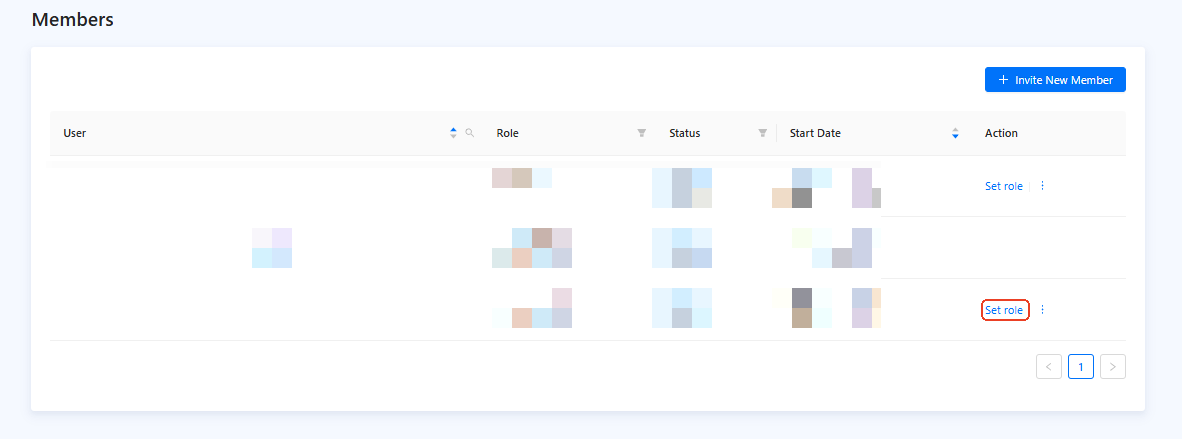
Figure 1. Members list
- On the Set Role dialog, select a role and click Confirm. For more information about member roles, see Workspace member roles.
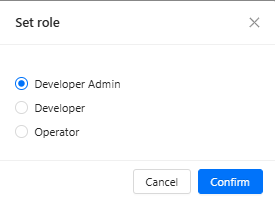
Figure 2. Set role
Note: After you change the role of a member, mini programs that are assigned to the member remain unchanged. However, operations that the member can perform are restricted by the new role. For more information, see Platform capabilities and role permissions.
