View workspace members
This guide explains how to view and understand the member list for a developer workspace in the Mini Program Platform. This topic helps you locate members, interpret roles and statuses, use filters and search, and view member details.
Prerequisites
- Only workspace admins can view members of the workspace.
Access the Members page
- Log on to the Mini Program platform.
- After accessing a workspace, click
 in the lower-left corner to navigate to the Members page.
in the lower-left corner to navigate to the Members page. - On the Members page, you can view the list of all members in the workspace.
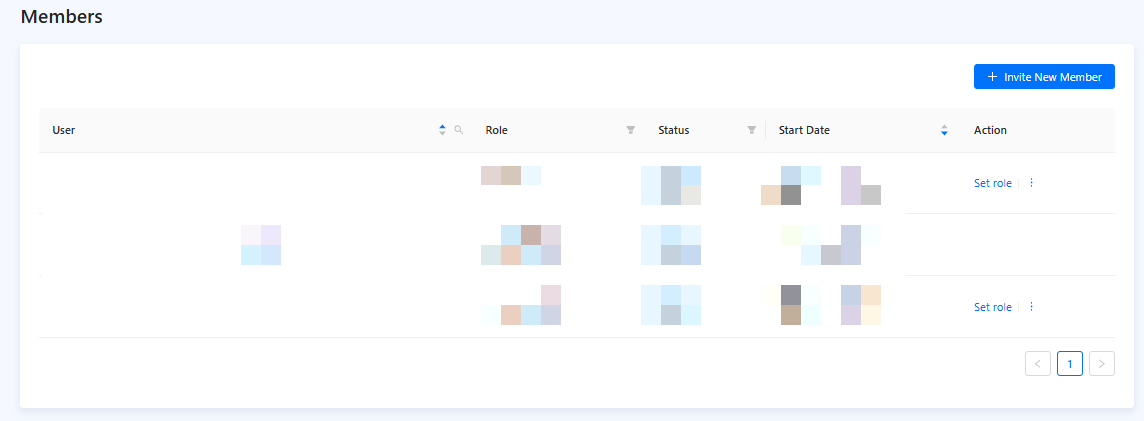
Figure 1. Members list
View members
The members list includes the following columns:
- User: Primary identifiers of members, including the member's name and the corresponding email address.
- Role: Members' roles in this workspace.
- Status: Status of the member accounts.
- Start Date: Time when members are invited to the workspace.
- Action: Operations you can perform on a member.
Search for a member
To search for a member, perform the following steps:
- In the members list, click the
 icon in the User column.
icon in the User column. - In the displayed search box, enter the member's email address. Fuzzy matching is supported.
- Click Search.
The matching members are displayed.
Filter members
In the members list, you can filter members by role or status.
Role
- Developer Admin
- Developer
- Operator
- Workspace Guest
Status
The following table describes all the states of the members.
Status | Description | Possible actions |
Invitation sent | A workspace admin or developer admin has sent the invitation to a member and waits for the member to join the workspace. | Withdraw the invitation. |
Invitation expired | A workspace admin or developer admin has sent the invitation to a member but the member didn't accept it within the validity period. | Resend or withdraw the invitation. |
Active | A member accepted the invitation to join the workspace. The member can perform operations normally based on the assigned role. | Block, delete, or change the role for the member. |
Inactive | The user's membership has been disabled by a workspace admin. The member cannot perform operations normally until the member is unblocked. | Unblock or delete the member. |
You can select one or more member roles and states to filter the members. Click the  icon in the corresponding column to filter the members. For more information about workspace roles, see Workspace member roles.
icon in the corresponding column to filter the members. For more information about workspace roles, see Workspace member roles.
Sort members
You can sort members by user or start date.
- User: You can sort members by user. Click
 in the User column to sort the members by email address in ascending or descending alphabetical order.
in the User column to sort the members by email address in ascending or descending alphabetical order. - Start Date: You can also sort members by start date. Click
 in the Start Date to sort the members by their invitation time, from newest to oldest or oldest to newest.
in the Start Date to sort the members by their invitation time, from newest to oldest or oldest to newest.


