Delete workspace members
Deleting a member from a workspace revokes the access of the member and deletes the profile of the member from your workspace. This guide outlines the necessary prerequisites, steps, and consequences of this action.
This action is appropriate for situations involving permanent departure. For temporary access suspension, use the blocking feature instead. For more information, see Block workspace members.
Prerequisites
A member can be deleted only when all of the following conditions are met:
- Administrator permissions: Only workspace admins can delete members.
- Mini Program admin role: You cannot remove a member who is the sole admin of any mini program in the workspace. To proceed, assign a new mini program admin first.
- Member status: Only members with an Active or Inactive status can be deleted.
Procedure
- Log on to the Mini Program platform.
- After accessing a workspace, click
 in the lower-left corner to navigate to the Members page.
in the lower-left corner to navigate to the Members page. - On the Members page, find the member you want to delete in the list. You can search for a member by email. For more information, see Search for a member.
- In the Actions column of the member row, click
 .
. - Click Delete from the dropdown menu.
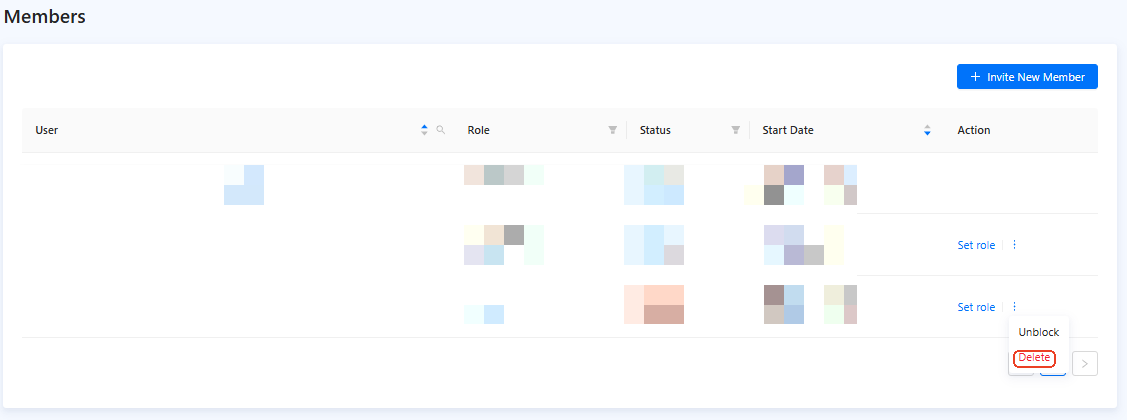
Figure 1. Delete a member
- In the confirmation dialog, click Delete.
Impacts
Deleting a member has the following immediate and permanent effects:
- Access revoked: The member is immediately logged out of all sessions and their access to the Workspace is permanently revoked.
- Profile deletion: Their profile is deleted from the workspace's member list.
- Irreversibility: This action is permanent. To grant access to the same user in the future, you must invite the member and assign mini programs to the member again.

