Quickstart
This topic introduces how to quickly set up the Android IAPMiniProgram SDK and implement basic mini program capabilities.
Before you begin
Before you get started, ensure you are familiar with the following things:
- Operating systems:
- To run HTML5 mini programs, your device needs to be Android 7.0 (API level 24) or later.
- To run mini programs based on DSL (Domain Specific Language), your device needs to be Android 7.0 (API level 24) or later. However, to ensure proper function, it is recommended to use devices with Android 8.0 (API level 26) or later, which requires you to set minSdkVersion in the build.gradle file to
26or later.
- Android Studio is installed on your computer.
- The Gradle plugin version needs to be 4.1 or later.
Get started
To get started with IAPMiniProgram SDK, perform the following actions:
Step 1: Download the configuration files
Log in to Mini Program Platform, go to the Apps page, and click Resource > Android Resource to download the configuration file for the Android SDK. A file named iapconnect_config_full is downloaded to your computer.
For more information about how to download app resources, see Download app resources.
Step 2: Add the configuration file
Add the iapconnect_config_full file in the assets directory of your Android project.
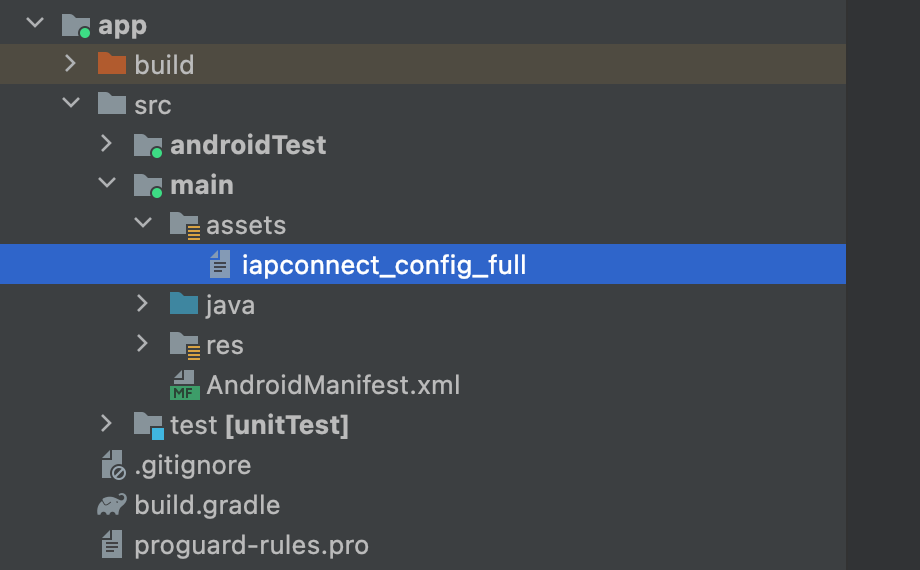
Step 3: Add the Maven repository
Add the Maven repository to your root build.gradle file with the following code:
repositories {
maven {
url 'https://globaltech.alipay.com/api/v1/file/repository/minisdk/'
credentials {
username = USERNAME
password = PASSWORD
}
}
}
For more information about the user name and password, contact our technical support.
Step 4: Add dependencies
To add dependencies, follow these steps:
- Add the dependencies in the app-level build.gradle file with the following code:
// in app build.gradle
// if there are some conflicts with existing sdk, please exclude them
dependencies {
implementation "com.alipay.plus.android:iapminiprogram:${iapminiprogram_version}"
}- Externalize the version number in the build.gradle file to easily manage upgrades with the following code:
ext {
iapminiprogram_version = 'IAPMINPROGRAM_VERSION'
}Replace the value of IAPMINPROGRAM_VERSION with the latest version number that is provided in Android release notes.
Note: The third-party library dependencies of the Android IAPMiniProgram SDK might conflict with the version requirements of other SDKs or your app. It is recommended to thoroughly test your app's functionalities after integration. For more information, refer to Third-party library dependencies.
Step 5: Initialize the SDK
Note: SDK has some default environment related configurations (for example, user agent, gateway address, environment name, and so on). If the super app wants to customize these configurations, must call the specific API per your demands before initializing the SDK.
After adding dependencies, you need to initialize the SDK in the application onCreate event. Refer to the following codes for details.
Java
public class YourApplication extends Application {
@Override
public void onCreate() {
super.onCreate();
MiniProgram.init(this, new MiniProgramInitConfig(), new MiniProgramInitCallback() {
@Override
public void onSuccess() {
// success
}
@Override
public void onFailure(MiniProgramInitErrorCode errorCode, String errorMessage) {
// failure
}
});
}
}Kotlin
class YourApplication : Application() {
override fun onCreate() {
super.onCreate()
MiniProgram.init(
this,
MiniProgramInitConfig(),
object : MiniProgramInitCallback {
override fun onSuccess() {
// success
}
override fun onFailure(errorCode: MiniProgramInitErrorCode, errorMessage: String) {
// failure
}
}
)
}
}
Step 6: Implement basic capabilities
Open a mini program
To open a mini program in your app, call either of the following APIs:
- openApp: Call this API to open a mini program with its unique ID.
- openUrl: Call this API to open a mini program with its URL.
Obtain the mini program list
To obtain the mini program list in your app, call either of the following APIs:
- fetchApps: Call this API to obtain the mini program list with FetchAppRequestVO.
- fetchAppInfoListByIds: Call this API to obtain the mini program list with mini program IDs.
Next steps
The steps above focus on how to integrate the Android IAPMiniProgram SDK and implement its basic capabilities. In addition to that, developers can selectively refer to the following chapters to implement advanced capabilities of the Android IAPMiniProgram SDK.
- Integrate Native SPIs: To implement the following services/capabilities: obtaining user authorization, accessing user information, processing payments, scanning QR codes and barcodes.
- Integrate SDK components: To implement capabilities related to map, multi-media, or Bluetooth, refer to this guide to integrate the corresponding pre-defined SDK components.
- Integrate the operation module: To implement the mini program operation capabilities that mainly include data monitoring and release management, user interaction (such as message pushing, content delivery), and handling feedback and comments.
- Listen for SDK events: To perform specified operations on a certain event, refer to this guide to implement specific interfaces to listen for SDK events.
- Customize extension capabilities: To customize certain SDK extension capacities, refer to this guide to implement specific interfaces.
- Customize UI-related capacities: To customize certain user interfaces and related capacities, refer to this guide to implement specific interfaces.
- Customize JSAPIs: To extend SDK functionalities via JSAPIs, refer to this guide to create new JSAPIs and override the default implementation of built-in JSAPIs.
- Open a mini program via a promotional QR code: To allow users to open mini programs and get benefits via promotional QR codes, refer to this guide to enable opening mini programs by scanning such codes.
- Encrypt local data for enhanced security: To enhance security by storing data from local-storage JSAPIs (e.g., my.getStorage) in encrypted format rather than in plaintext, refer to this guide to implement the target protocol.