(Optional) Configure mini programs
This topic guides you through configuring mini programs. After creating a mini program, the owner and masters can set configurations whether uploading a version for the mini program.
Note: This topic is aimed at mini programs that are released to Alipay+ partner apps. If you release your mini program to AlipayCN, refer to Debug and configure mini programs.
Procedure
To configure a mini program, you can see the corresponding steps as follow:
Step 1: Navigate to Versions tab
Click Manage Mini Program on the menu panel to the left and then choose the newly created mini program to enter Versions tab.
Step 2: Set configurations
There are two scenarios to set configurations:
- Mini programs without versions
- Mini programs with versions
Mini programs without versions
- If you do not upload a version, you can click Global Configuration to set global configurations, which means the configurations you set will be effective for all versions you upload for the mini program.
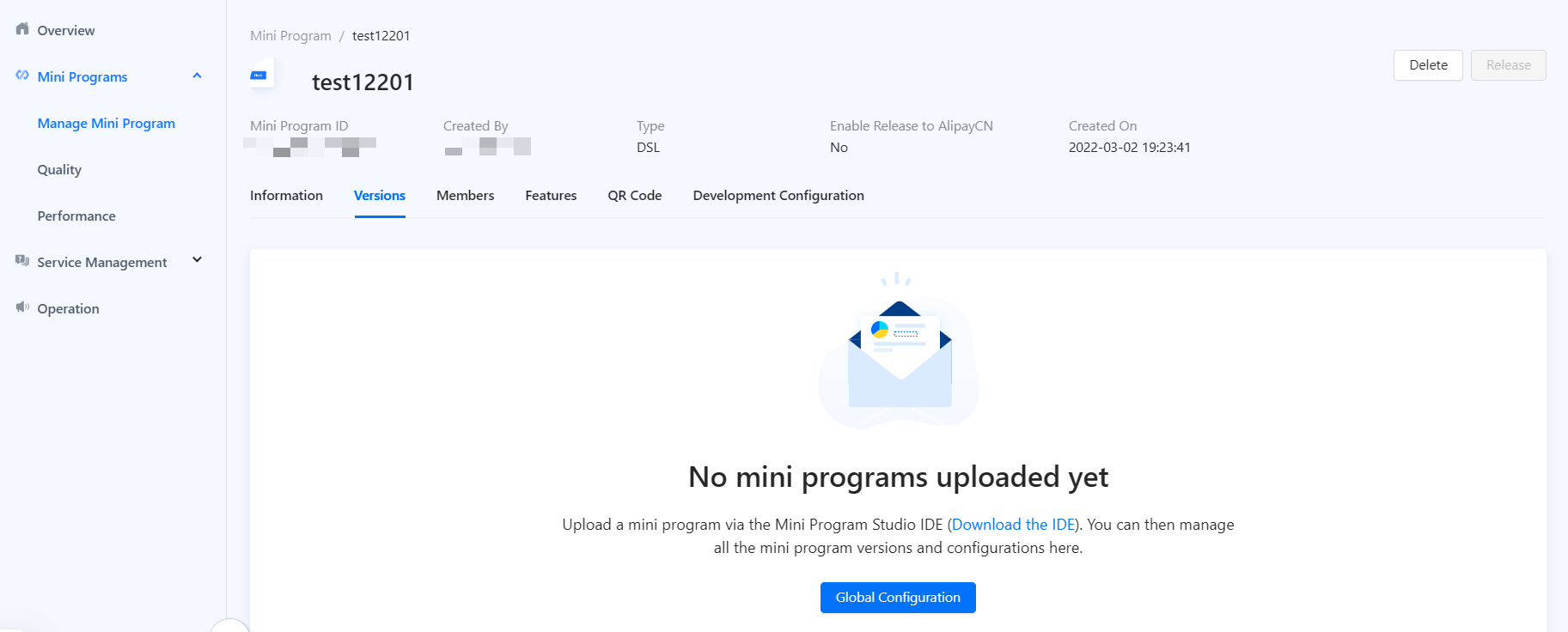
- Enter the following parameters for the global configurations:
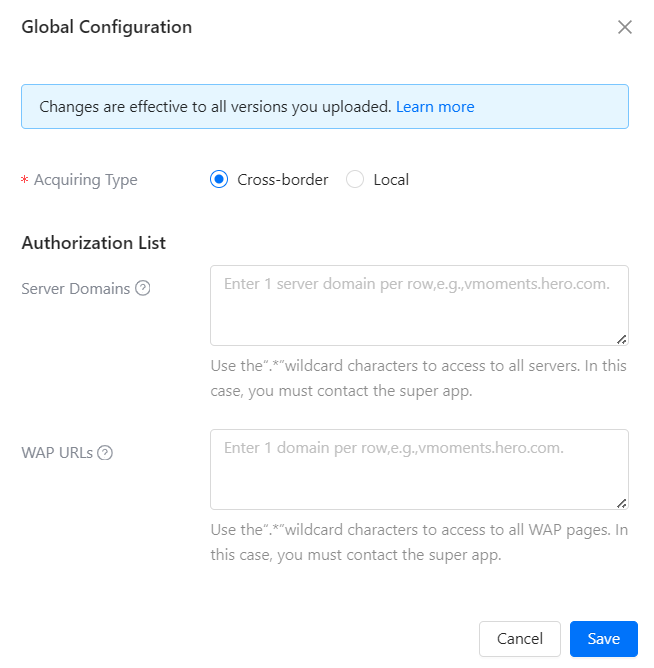
- Acquiring Type: There are two kinds of acquiring types:
- Cross-border acquiring type means that the acquiring entity of mini program service provider is located in a different country or region from its customer and provides a cross-border acquiring service.
- Local acquiring type means that the acquiring entity of a mini program service provider is located in the same country or region as its customer and provides a local acquiring service.
- Authorization List:
- Server Domains in the authorization list can access to servers and make out-of-domain calls.
- WAP URLs in the authorization list can access to mobile web pages (WAP pages) via the
web-viewcomponent.
After confirming the above parameters, click Save to save the current global configurations. Once versions are released, the global configuration will be active.
Mini programs with versions
If you already uploaded one or more versions, you can set global configurations for all versions or configurations for a single version.
Global configurations
- To set configuration globally, click Global Configuration in the upper left corner of the page.
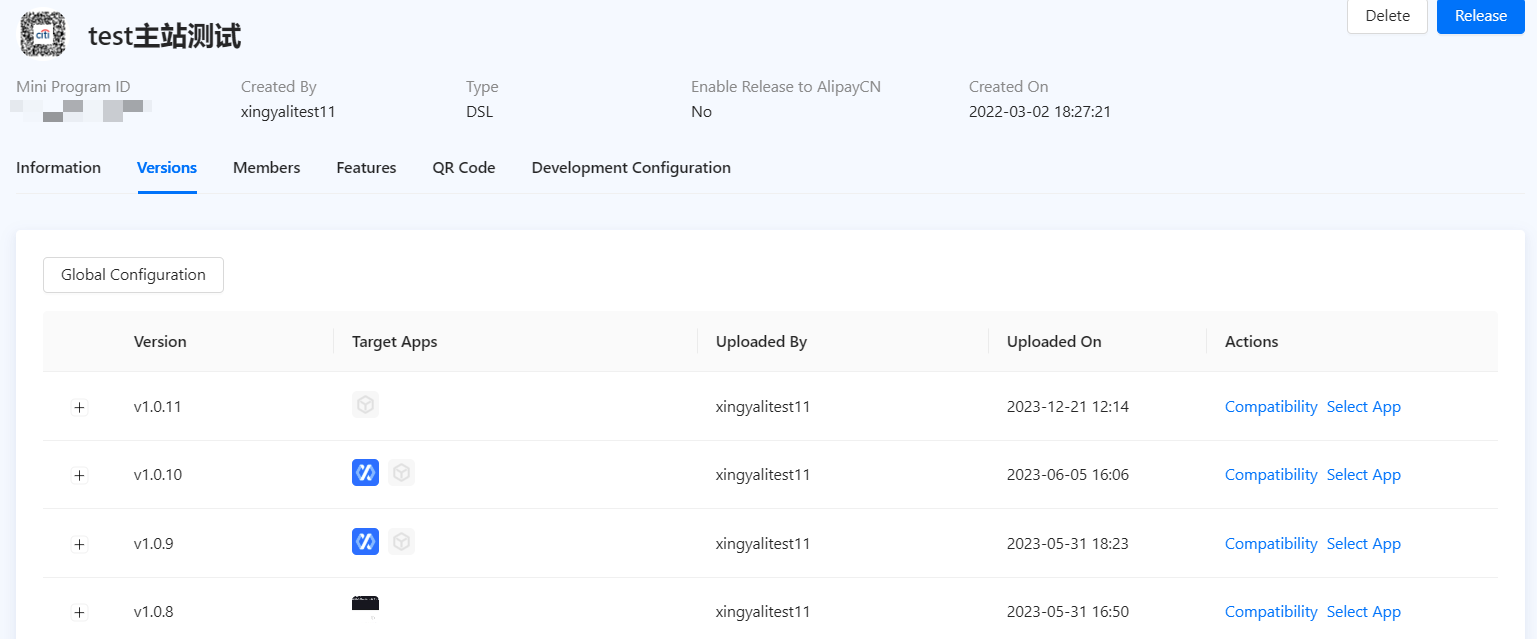
- Enter the same parameters as above.
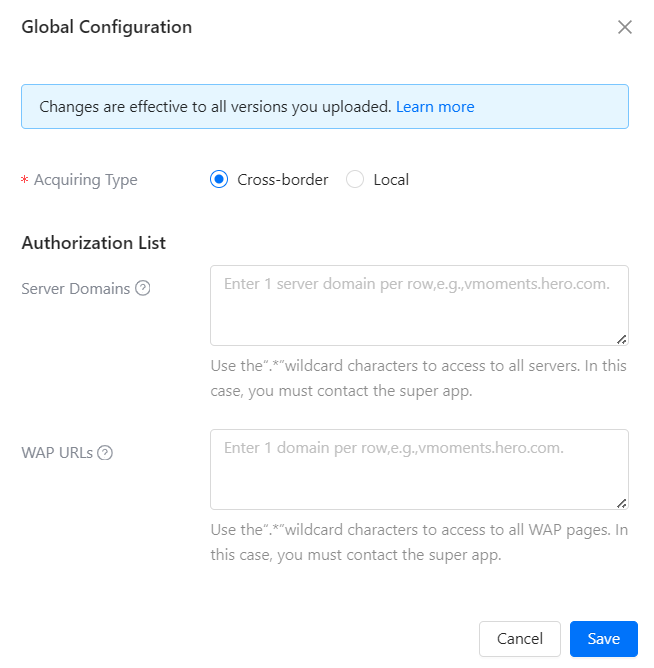
Single version configurations
- To set configurations for a single version, click Configure under Action.
Note: You can only configure a single version after you choose a partner app to release the version.
- Enter the same parameters for a single version as the global configurations.
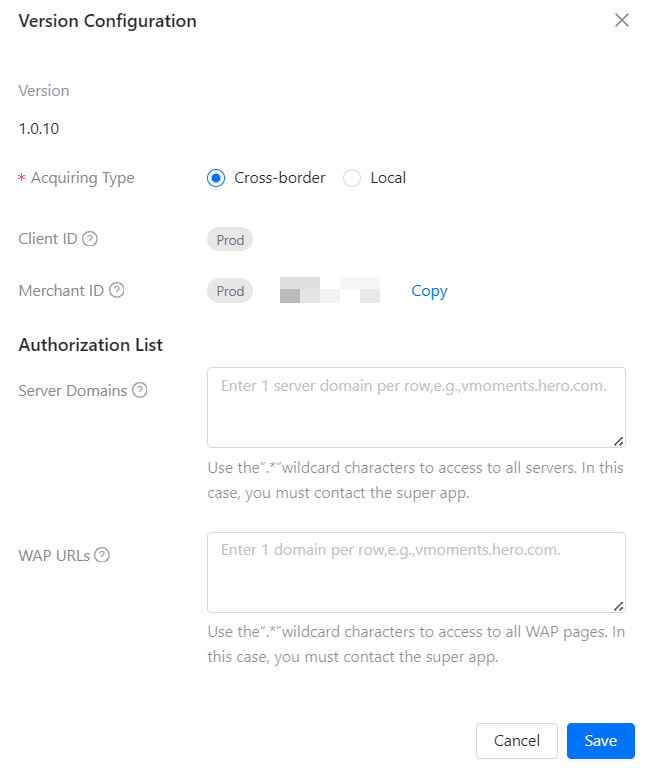
The client ID and merchant ID are generated automatically:
- Client ID is assigned to a merchant by the partner app in a specific scenario, for example, payment. A single merchant ID can have multiple client IDs based on different scenarios.
- Merchant ID is assigned to a merchant by the partner app. A single merchant can have multiple merchant IDs based on different partner apps.
In addition, you can also set or modify configurations for a single version during its release process by clicking View Configuration. 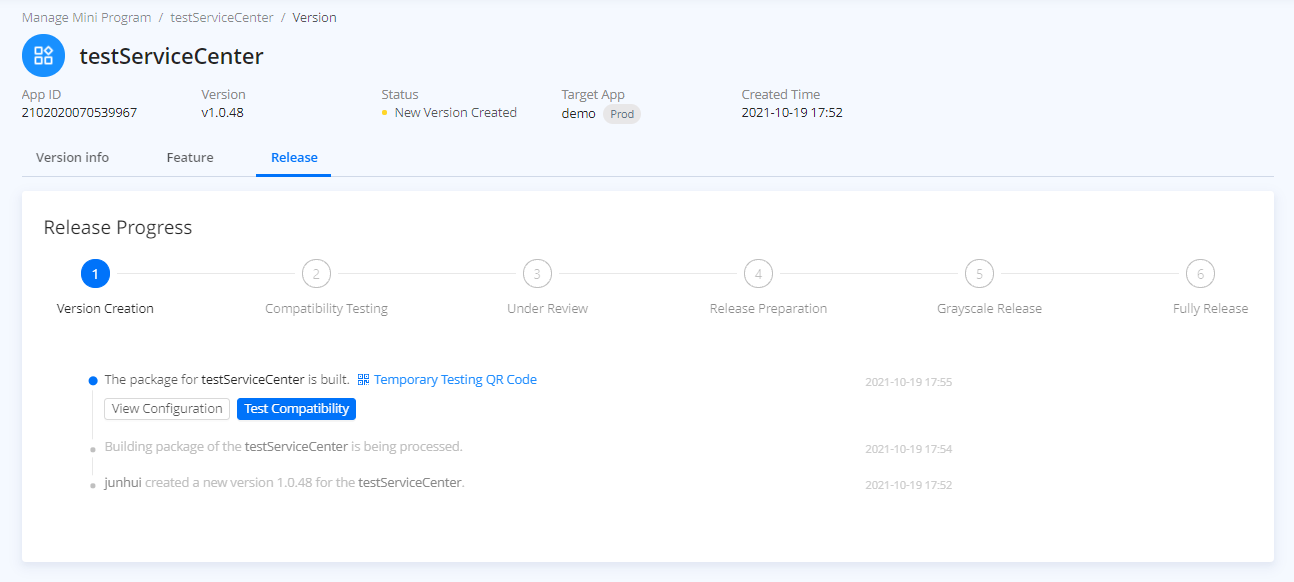
Now you have completed configuring a mini program.